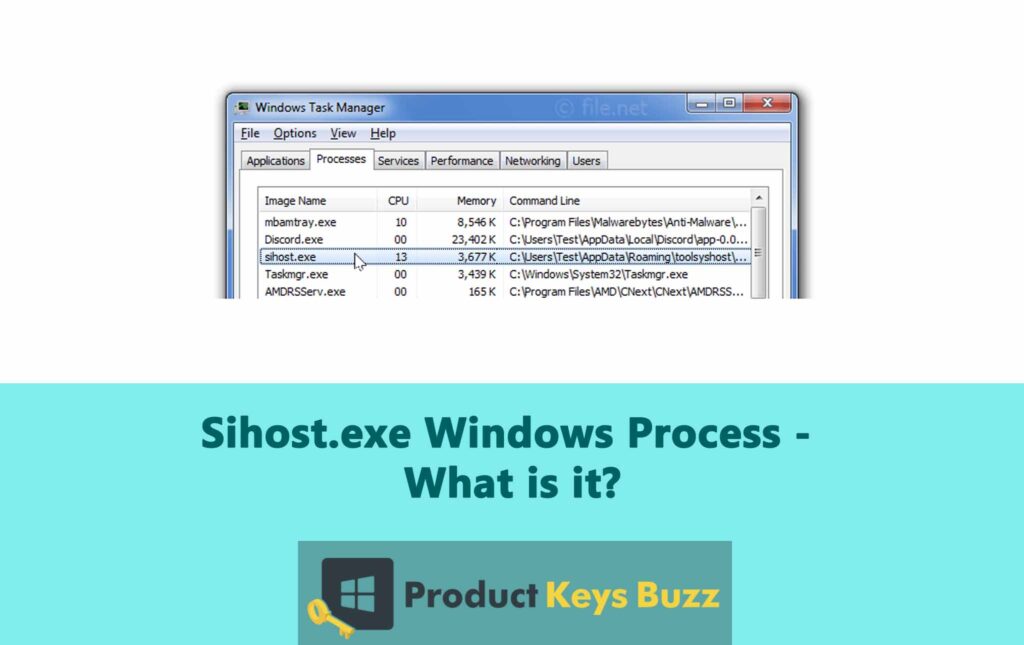You might not realise it, but there are always some processes running in the background of your Windows PC. These processes start automatically when you switch on your computer. Since they run silently, you don’t always notice them unless there’s an issue. The purpose of these processes is to help the Windows OS run correctly.
One crucial process includes sihost.exe, which is required to launch and manage the GUI (graphical user interface) for the Windows Shell. It ensures the smooth functioning of the Windows OS, so you can carry on with your work.
However, like any other system process, sihost.exe sometimes creates issues and disrupts the normal operation of your PC. But there are a few solutions you can try to resolve those issues. To learn more about this topic, we suggest you go through the guide provided below.
What Is Sihost.exe?
Sihost.exe, short for Shell Infrastructure Host, is an important system file that runs quietly in the background on a Windows PC. It is responsible for various key functions, such as starting the action centre, file explorer, context menu, etc.
It is a genuine Windows process that supports and manages the Windows Shell experience. Located in the C:\Windows\System32 folder, sihost.exe is a crucial part of the Windows OS. It starts up with the system and runs in the background, ensuring that the Windows Shell functions properly.
It’s important to note that sihost.exe is not a malware or virus. It is a legit system process that is required to maintain your system’s stability. This is why you shouldn’t delete or disable it because doing so can create issues on your device.
However, if you suspect that the sihost.exe is a virus or malware in disguise, you should address the problem immediately. Ignoring issues like this can lead to bigger troubles.
You can locate this file by following these steps:
- Right-click on the taskbar and select Task Manager.
- Access the Processes tab and scroll down till you see the “Shell Infrastructure Host” file, which is the Sihost.exe.
Is Sihost.exe A Malware?
As mentioned earlier, malware can sometimes disguise itself as the sihost.exe file. So, you need to make sure that the sihost.exe file in your device is legit. To verify the authenticity of this file, you should follow the tips provided below.
Checking Sihost.exe Location
- Open Task Manager, right-click on Sihost.exe and select Properties.
- Go to the Details tab and confirm that it lists Microsoft Corporation before the copyright information.
Verify The File Location
- Close the properties window, right-click on the Sihost.exe process again, and choose Open File Location.
- The file should be located at C:\Windows\System32. If it is in a different location, it may be a virus or malware.
Common Sihost.exe Errors
Although sihost.exe is an essential part of the Windows OS, it can sometimes run into errors and impact your PC’s performance. Some of the common errors faced by users include:
- Sihost.exe Application Error
This happens when sihost.exe has an issue and needs to close. It can cause the Windows Shell to freeze or crash, making it hard to use your computer.
- Sihost.exe File Not Found
If you see an error message stating that the Sihost.exe file is corrupted or missing, it means that the file required to run the Windows Shell is not available. This prevents the Windows Shell from launching correctly, leading to potential problems with accessing system features like the Start menu and File Explorer.
- Sihost.exe High CPU Usage
Occasionally, Sihost.exe may use an unusually high amount of CPU resources. This can lead to noticeable system performance issues, such as sluggish responses and lagging applications. High CPU usage can be caused by underlying issues with the process or conflicts with other software.
What Causes Sihost.exe Errors?
Sihost.exe errors can arise from several different issues. Here are some common causes:
- Malware Infection
Malicious software can target and infect the Sihost.exe file, causing errors and affecting the performance of the Windows Shell. Sometimes malware disguises itself as sihost.exe to avoid detection. If this happens, it can lead to various system problems.
- Outdated or Incompatible Drivers
Device drivers that are outdated or not compatible with your system can interfere with sihost.exe. This conflict can lead to errors and affect how well the Windows Shell operates. This is why it is important to keep the drivers updated always.
- Corrupted System Files
For some reason, if the sihost.exe file gets corrupted or damaged, it can cause errors. This can occur due to improper system shutdowns, disk errors, or software bugs.
- Software Conflicts
Some utilities or software might conflict with sihost.exe, leading to errors. This can happen if the software modifies system settings or interacts with Windows Shell components in ways that cause problems.
How To Fix Sihost.exe High CPU Usage?
If sihost.exe is using too much CPU and you have confirmed it’s a legit file, try these solutions.
Solution 1: Restart Your PC
Sometimes a simple reboot can fix the issue. If the problem continues even after restarting your PC, try out the other solutions provided below.
Solution 2: Run the System File Checker (SFC)
Some software actions can affect system files. To fix this, follow these steps:
- Open the Start menu, and type “cmd.”
- Right-click on “Command Prompt,” and choose “Run as administrator.”
- In the command window, enter DISM.exe /Online /Cleanup-image /Restorehealth and hit the Enter button.
- This will repair system files and also download any necessary updates from Windows.
Solution 3: Reinstall the Photos App
If you’re having trouble with sihost.exe, it might be due to an issue with the Photos app. In this case, you should uninstall the Photos app, and reinstall it from the Microsoft Store. This can fix problems related to high resource usage.
Solution 4: Reinstall Microsoft Redistributable Packages
While these packages are needed by some programs to work, they can sometimes cause issues with sihost.exe. To fix this, you should consider uninstalling all Microsoft Redistributable Packages from your device. Once that is done, access the Microsoft website and download the latest version.
Solution 5: Run a Malware Scan
If none of the above solutions work, chances are your system is infected with a virus or malware. To address this problem, you should run a full device scan. Make sure to use reliable anti-virus software. This will help you detect any virus or malicious software on your device.
Can You Disable the Sihost.exe Process?
You can stop the sihost.exe process by selecting “End Task” in Task Manager. However, doing this can lead to major problems, mainly because sihost.exe is a crucial system file.
Stopping this process might temporarily disable key features of Windows, such as the Start menu, as they are managed by sihost.exe. Additionally, you might notice frequent crashes in File Explorer, which is also dependent on this process.
While it might seem like a quick fix for certain issues, it can disrupt the normal functioning of your system. Not to mention, it can make your system less stable.
Due to these reasons, disabling or deleting the sihost.exe file is not recommended. It is better to address the root cause of the problem rather than stopping or deleting the process.
Final Words
The sihost.exe process is crucial for the functioning of the Windows OS. Since it is a system file, you shouldn’t try to stop or disable it. If you suspect something wrong with the file, you should investigate the problem and resolve it manually.
Table of Contents