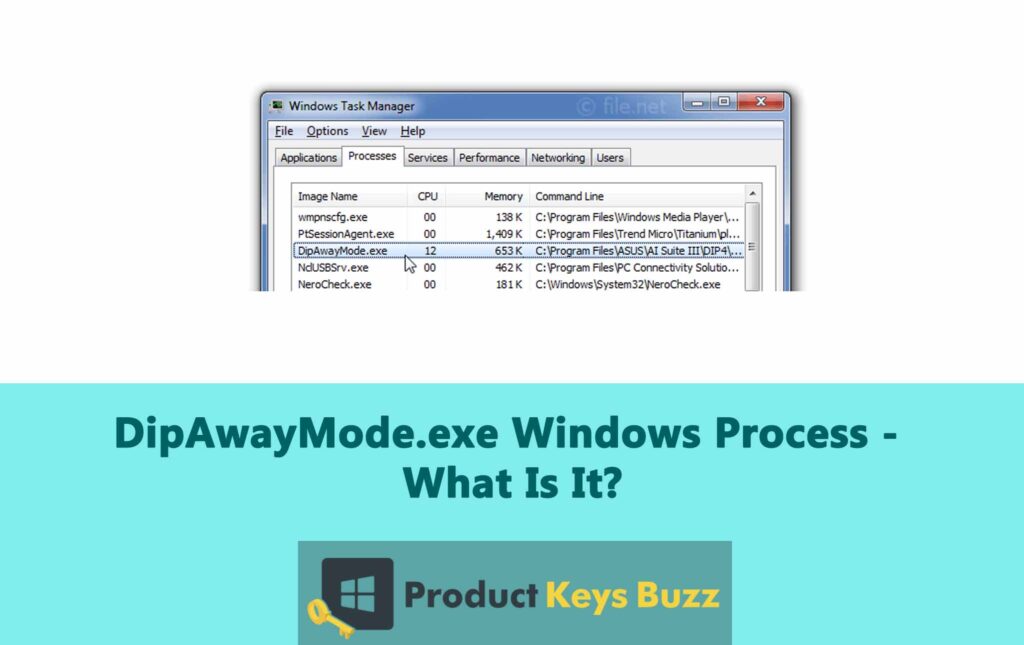DipAwayMode.exe constantly appears in Task Manager, making people wonder what it is and why it’s there. Some might even assume it to be malicious or harmful.
Well, there’s nothing to worry about as DipAwayMode.exe is a genuine process and a part of the ASUSTek Computer software and the AI Suite software. You are likely to find this process in all releases of AI Suite, including AI Suite III, AI Suite II, and AI Suite III.
If you are confused about DipAwayMode.exe and looking for information to clear your doubts, you have come to the right place. In this guide, we will answer all your questions related to DipAwayMode.exe.
What Is DipAwayMode.exe?
The DipAwayMode.exe file is part of AI Suite by ASUS. For those unversed, AI Suite is a set of tools developed to improve system performance. DipAwayMode.exe runs a process that checks for mouse movements or key presses. This is not a necessary Windows process and can be turned off if it causes problems.
AI Suite is a group of free utility programs for Windows. These include:
- ASUS System Information
- ASUS Update
- ASUS PC Probe
- ASUS Fan Xpert
- ASUS MyLogo
The .exe extension on a filename means it’s an executable file. These files can sometimes harm your computer. This is why you need to make sure that the DipAwayMode.exe file on your computer is authentic and not a harmful Trojan.
Purpose Of DipAwayMode.exe
The Dipawaymode.exe file happens to be a key component of ASUS AI Suite. This executable file is responsible for managing the event monitoring process within the AI Suite software. Its primary role is to optimize and track the performance of your PC. In other words, it helps you to keep your system running smoothly and efficiently.
However, sometimes, users may encounter issues or errors with dipawaymode.exe. If you experience such problems, you can try uninstalling and reinstalling the AI Suite software. This should resolve the issue that you were facing.
Additionally, it’s a good idea to check for any malicious software that might be influencing dipawaymode.exe. In this case, you can consider running a full system scan using reliable antivirus software. Doing so can help you detect and remove any malware from your system.
You can locate the dipawaymode.exe file on your PC by right-clicking on the AI Suite icon and choosing “Open File Location.” This will take you to the folder where dipawaymode.exe is stored. From there, you can access the file to make necessary adjustments or troubleshoot issues.
That being said, it is important to make sure that dipawaymode.exe is a legitimate file and not a malicious software or virus. It is an essential part of the AI Suite software and is required for its proper functioning. Checking the legitimacy of the file can help you avoid problems in your system.
Origin And Creator Of DipAwayMode.exe
DipAwayMode.exe is part of the AI Suite made by ASUS for Windows computers. This file helps improve performance and monitor events on your system.
If you see an error related to DipAwayMode.exe, here’s how to fix it:
- Restart Your Computer
Sometimes giving a simple restart to your PC can solve the issue.
- Update AI Suite
Download and install the latest version of AI Suite as it can enhance performance and fix bugs.
- Disable DipAwayMode.exe on Startup
Press the Windows key + R at the same time to launch the Run dialogue box.
Enter “msconfig” in the required box and hit the Enter button.
Go to the System Configuration window, and access the Startup tab.
Uncheck DipAwayMode.exe.
- Reinstall AI Suite II
If the error continues, it is better to uninstall or remove the AI Suite from your system. You can reinstall it later to see if the issue is resolved.
- Contact Support
If none of the above solutions work, you should not waste time and reach out to ASUS support for help.
Now let’s take a look at a python script that tries to run DipAwayMode.exe:
python
import subprocess
def dipawaymode():
try:
subprocess.run([“dipawaymode.exe”])
print(“dipawaymode.exe executed successfully.”)
except FileNotFoundError:
print(“Error: dipawaymode.exe not found.”)
except Exception as e:
print(f”An error occurred: {e}”)
# Call the dipawaymode function
dipawaymode()
This script attempts to run DipAwayMode.exe and handles errors if the file has issues or is not found.
Usage And Significance Of DipAwayMode.exe
DipAwayMode.exe helps monitor events and tweak your computer’s performance. If you get an error related to DipAwayMode.exe, it can affect your computer’s performance.
Here’s how to fix it:
- Check for updates for AI Suite. Updating to the latest version might fix the error.
- If updating doesn’t help, try uninstalling or disabling any programs that might be causing the error.
- Use antivirus software to scan your computer. This can help find and remove any viruses or malware affecting DipAwayMode.exe.
Is DipAwayMode.exe A Safe File?
DipAwayMode.exe is a valid and safe file linked to ASUS AI Suite software. As mentioned before, this executable file monitors and enhances your PC’s performance. If you face issues with this file, you can resolve them by following the given steps:
- Start by pressing the Ctrl + Shift + Esc keys together. This will open Task Manager.
- Find DipAwayMode.exe in the Processes tab.
- Right-click on the file and choose the “Open File Location” option.
- If the file is in the AI Suite III folder, it is likely genuine. If it’s located elsewhere, it could be malware or a Trojan.
- If the file is legitimate, try reinstalling AI Suite III to fix any problems.
- If you suspect malware, you should uninstall AI Suite III at once and run a full system scan.
- If you face further issues with the file, it is advised to contact ASUS support. You can also seek help from a professional computer technician.
How To Disable DipAwayMode.exe?
If you want to disable DipAwayMode.exe, there are a few ways to go about it. We have covered the methods in the below section. Before you start, it is important to make sure that the DipAwayMode.exe file is causing the problem.
Here’s how to disable it:
- Go to the AI Suite program on your computer.
- Open the Settings window.
- Find and uncheck the option for Away Mode.
Alternative Option:
If you are considering deleting DipAwayMode.exe, it’s not recommended as it could harm your system. Instead, follow these steps to reinstall or disable AI Suite and DipAwayMode.exe:
To Reinstall AI Suite:
- Press the Windows key + R keys on your keyboard.
- Enter “appwiz.cpl” and select OK to open Programs and Features.
- Find AI Suite in the list, and right-click on it. Then choose the Uninstall button.
- Follow the prompts to remove the program and DipAwayMode.exe.
- Once you are done with the above steps, proceed to restart your system.
- After restarting your device, go to the official ASUS website (asus.com), and look for AI Suite.
- Download the software and install it on your device.
- Run the installer and follow the instructions shown on the screen to complete the installation.
Note: Be cautious of downloading executable files from untrusted sources, as they may contain viruses. Reinstalling the software is a safer option if you are having issues with DipAwayMode.exe.
Final Words
DipAwayMode.exe is a component of ASUS AI Suite that helps enhance the performance of your PC. However, if the file starts to cause problems, or have issues, chances are it is a virus or malware in disguise. If that is the case, it is better to get rid of the file you’re your system.
Table of Contents