Since the time of its release, Windows Server 2019 has garnered a lot of attention from users. Being the newest addition to the Microsoft family, it includes all the server frameworks that are owned by the company.
Windows Server 2019 is regarded as one of the best server OS and is widely by businesses. It is equipped with numerous administrative tools as well as a fresh web interface. Plus, it offers enhanced security and threat protection. If you are looking to boost your server’s efficiency, Windows Server 2019 is the way to go.
Now you might ask how to download Windows Server 2019 and activate it. If you are not sure about the steps, we can help! We have provided a detailed guide, containing all the information you need.
Requirements To Download Windows Server 2019 ISO
Windows Server 2019 has been popular since day one, mainly because it is an improved version and far better than the previous editions. It includes a variety of features like Storage Migration Service, Hybrid Cloud, and Windows Admin Center. It also boasts an easy-to-use interface with advanced network security and protection.
The good thing about Windows Server 2019 is that it has three different editions – Essentials, Datacenter, and Standard. All the versions are different and carry unique features and functionalities.
Coming to the download part, you need to first meet a few requirements. It includes the following:
- Processor – 3.1 Ghz or faster multi-core processor
- Storage – 40 GB or more
- RAM – 2 GB or higher
- Network – Gigabit Ethernet Adapter
- Optical Storage – Not Applicable
Steps To Download & Install Windows Server 2019 ISO
After checking the requirements if everything seems fine, you can proceed with the download. Before that make sure you have the following things: a bootable USB, USB drive with 16 GB free space, and the Windows Server ISO file.
Here’s what you need to do:
- Launch a web browser and go to the official website.
- Download Rufus from the website and install it on your device.
- Take a USB drive and connect it to your PC.
- Double-click on the Rufus executable file and hit the Run option.
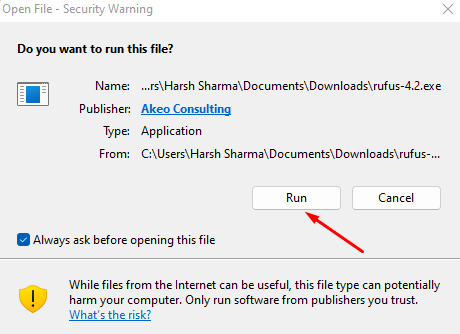
- Click the Select button, followed by the Windows Server 2019 ISO file you downloaded.
- Choose File System and Partition Scheme. For legacy BIOS systems, choose MBR, and for UEFI systems, pick GPT.
- Hit the Start button. It will take some time for the process to complete before you see the Ready button.
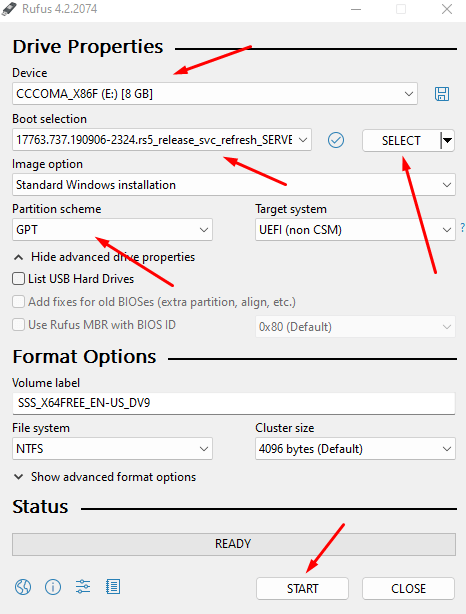
- Once you are done with the above steps, restart your PC. As the boot screen shows up, press any key you like.
- The Windows setup screen will show up. Now select the time, language, and keyboard input. Once done, hit the Next button.
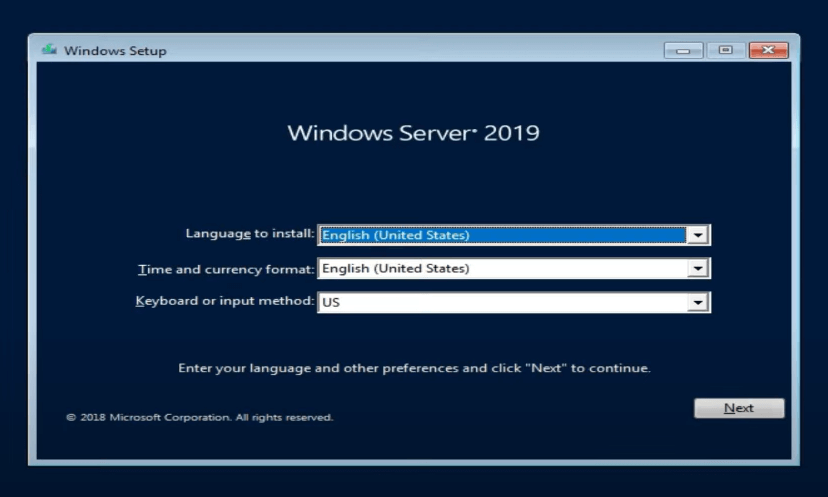
- The next screen will open, where you need to choose the Install Now button.
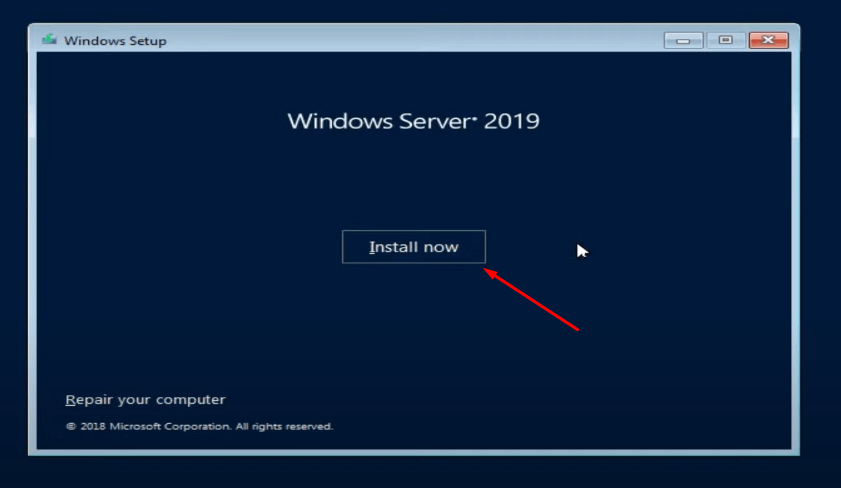
- Wait for a moment for the Setup to start.
- Choose the Windows Server 2019 edition you need and hit Next.
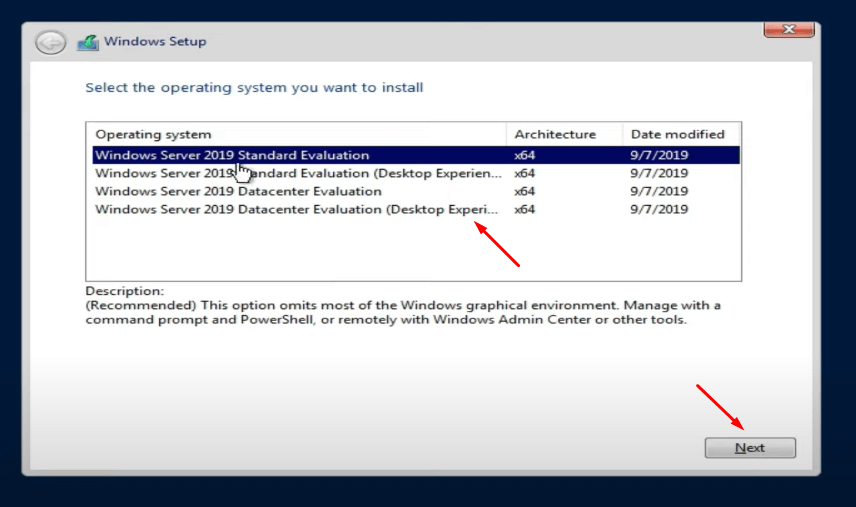
- Check the box that states – I Accept the License terms.
- Select Next.
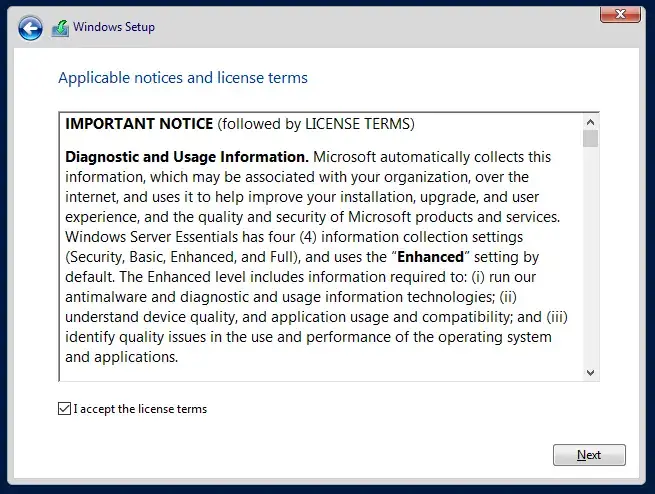
- If you are downloading Windows Server for the first time, choose Custom: Install Windows Only.
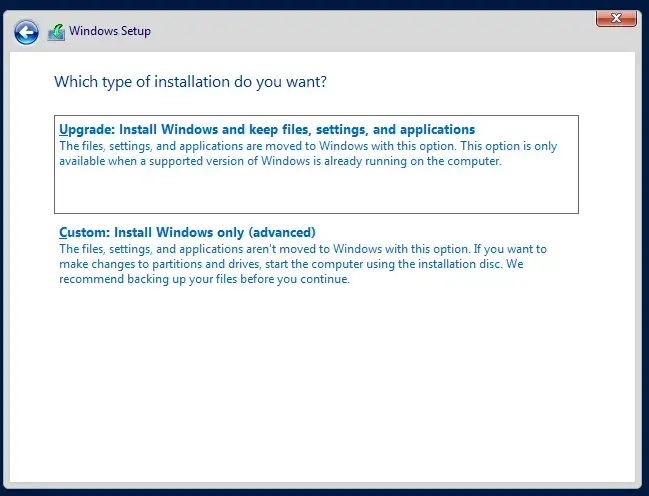
- Choose a partition to install Windows Server 2019. Hit the Next button.
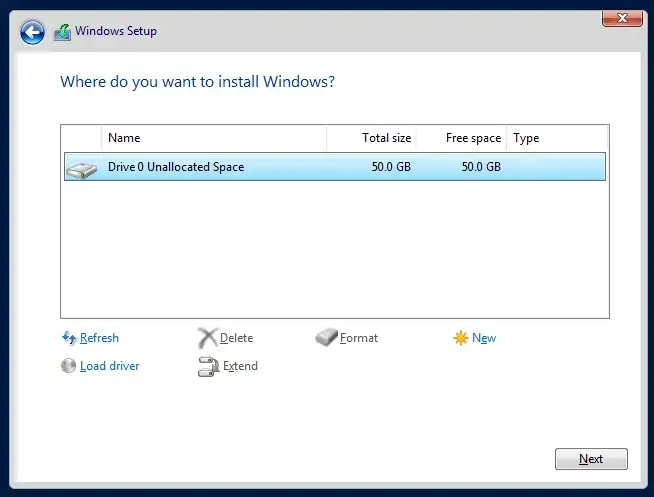
- This will start the installation process. It will take a few minutes so, be patient.
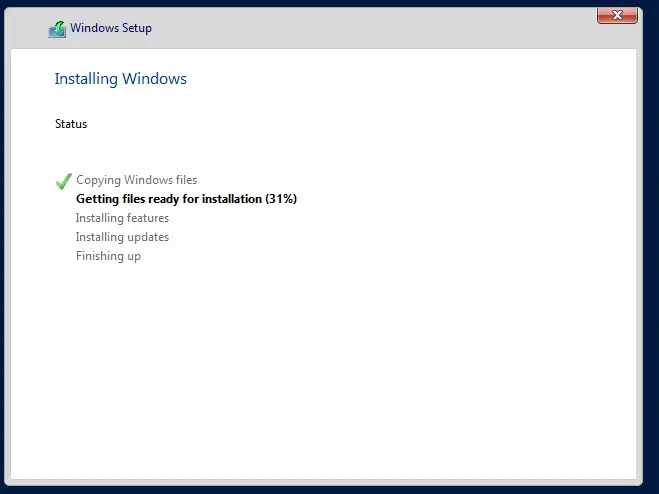
- Once the installation is over, your PC will automatically reboot itself. All you have to do is set a strong Administrator password and press the Finish button.
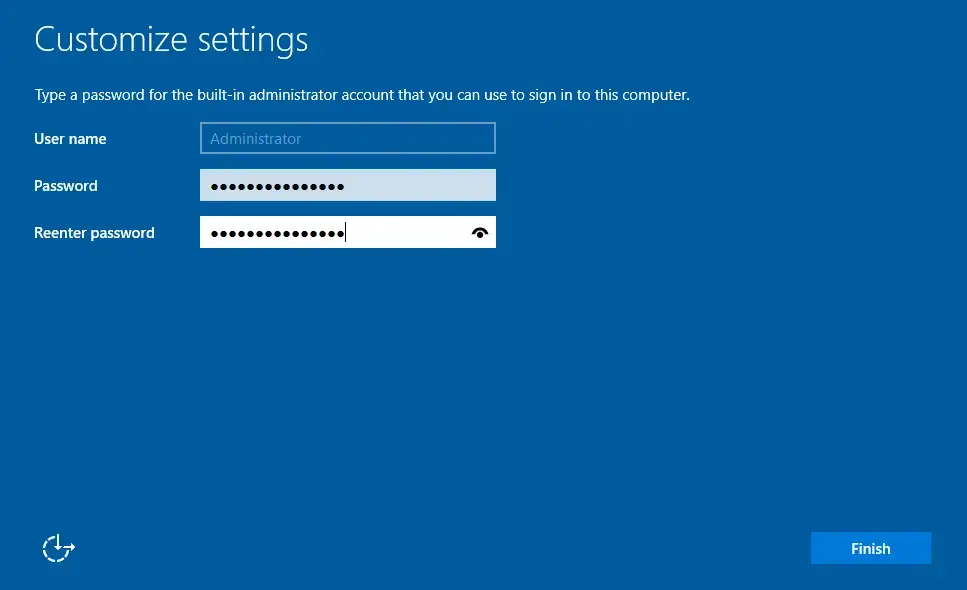
- Press Ctrl + Alt + Del Key to sign into the Admin Privileges. Type in the password correctly before hitting Enter.
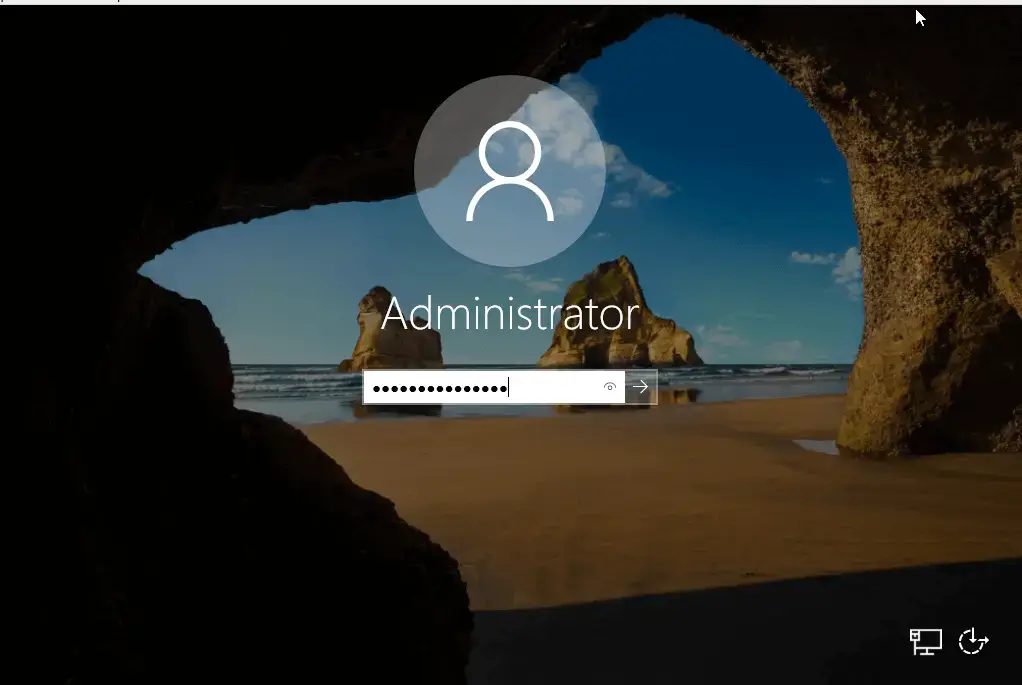
- Windows Server 2019 is now successfully installed on your PC.
By following these steps, you should be able to download Windows Server 2019 without hassles. Just make sure to follow the instructions as it is.
Key Features Of Windows Server 2019
As mentioned before, Windows Server 2019 comes with a myriad of features. Each feature serves a purpose and makes the server better. Before you get your hands on Windows Server 2019, you should educate yourself about the features. To help you out, we have provided a brief overview of the key features in the below lines.
- Windows Admin Center
Windows Admin Center stands out as a crucial component of Windows Server 2019. This modern, web-based tool helps manage servers, streamlining tasks like overseeing roles, adjusting settings, and resolving issues, all within an easy-to-use interface.
- Hybrid Cloud
The hybrid cloud enables users to deploy apps and data across both private and public clouds as needed. By integrating it with Microsoft Azure, you can further simplify the management processes.
- System Insight
Another key feature that is worth noting is the System Insight. It provides visibility into the performance of Windows server deployments and offers in-depth insights into server operations.
- Container Upgrade
A significant improvement in Windows Server 2019 is the enhanced support for containers. It allows for running both Linux and Windows-based containers on the same container host. In addition, built-in Kubernetes support represents a notable advancement.
- Encrypted Network
In virtualized network environments, utilizing encrypted network features is imperative for data transmission security. Windows Server 2019 offers Datagram Transport Layer Security (DTLS) to safeguard data from unauthorized access.
- Security
Windows Server 2019 is packed with security enhancements, including Windows Defender Exploit Guard, Windows Defender Advanced Threat Protection, and Remote Credential Guard. Additionally, Attack Surface Reduction is included to thwart malicious activities, along with Windows Defender SmartScreen network security.
- Storage
Windows Server 2019 introduces several storage enhancements, such as File Server Resource Manager and Data Deduplication. Additionally, the inclusion of the Storage Migration Service facilitates smooth migration of old Windows servers to new ones.
Final Words
Downloading Windows Server 2019 is a straightforward process if you follow the right steps. By understanding the system requirements, choosing the correct edition, and following the steps outlined in this post, you can ensure a smooth setup. Even if you are downloading it for the first time, it should be easier to handle the process. Windows Server 2019 offers robust features that enhance performance and security.
Table of Contents

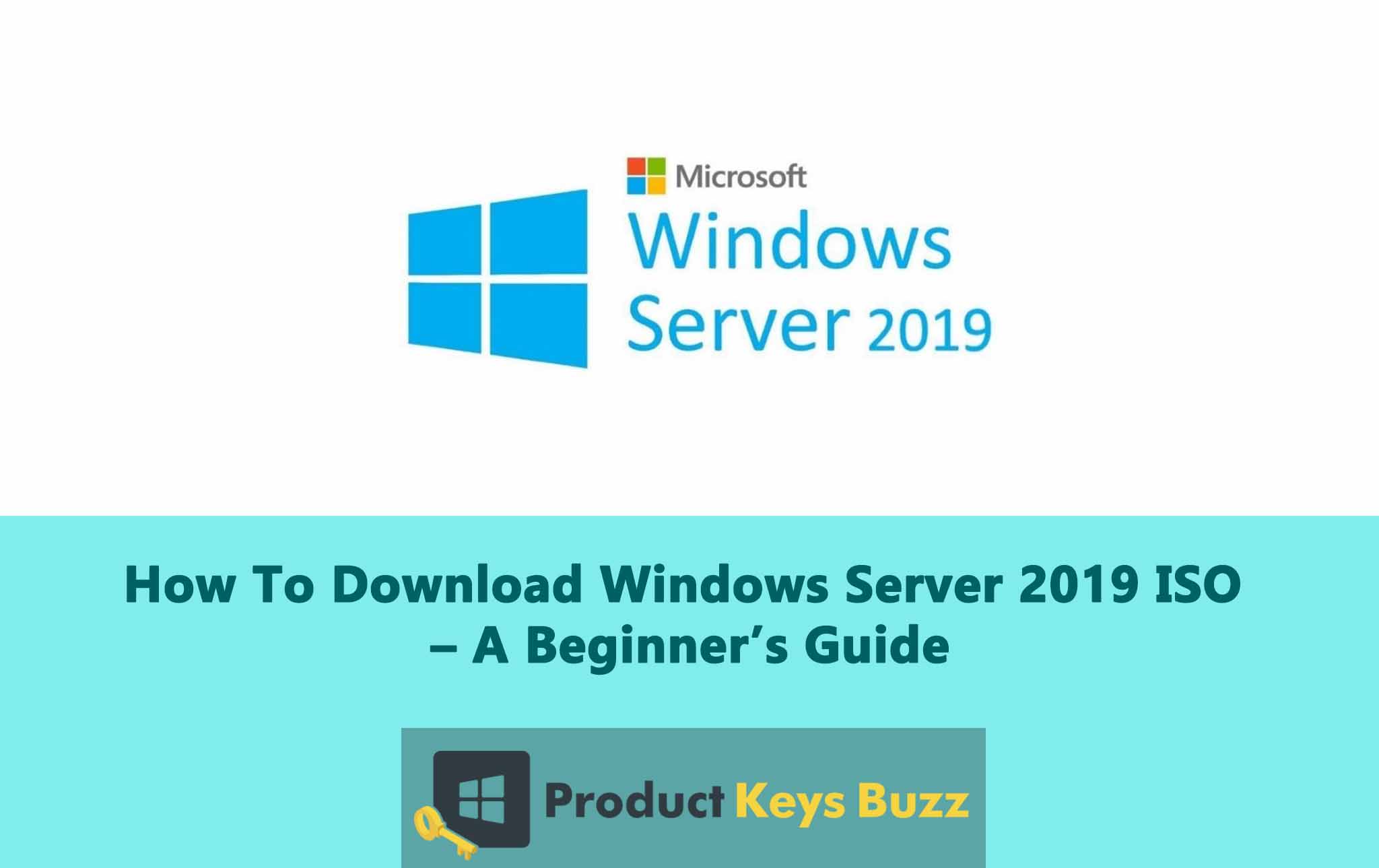
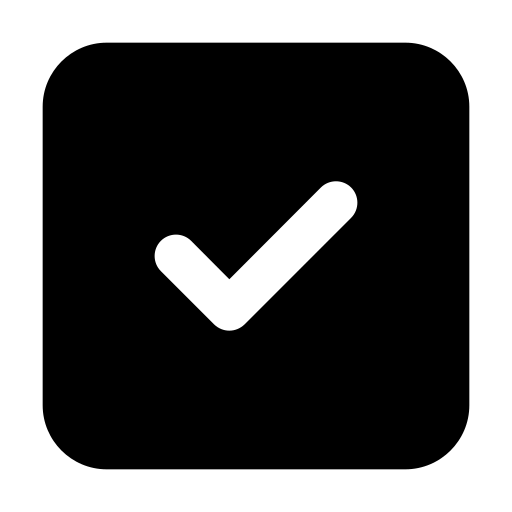 Fact Checked By:
Fact Checked By: