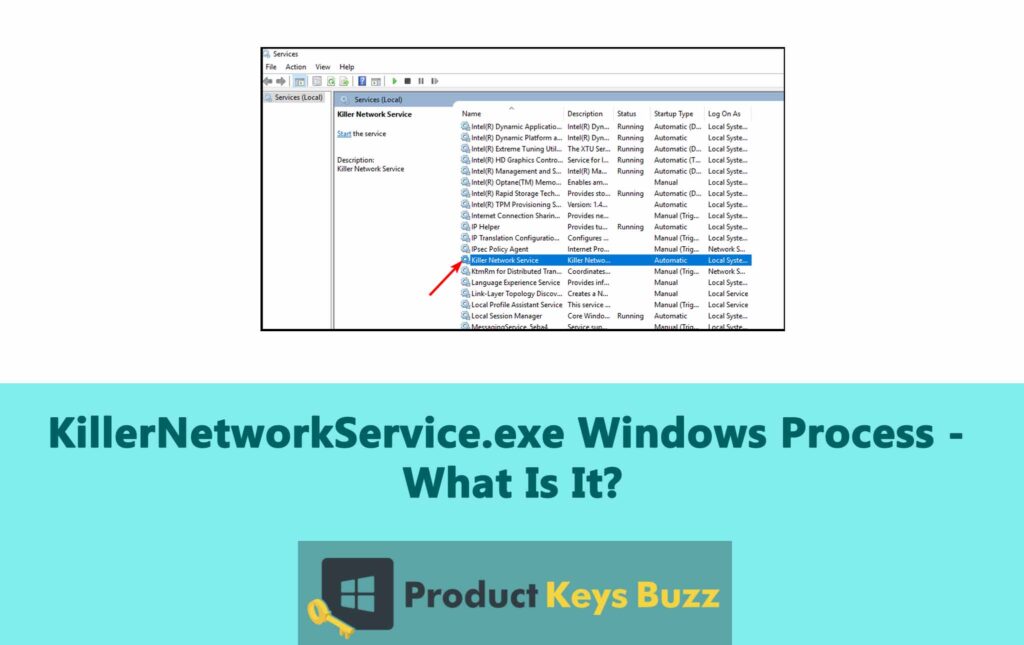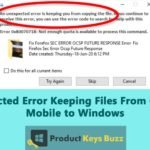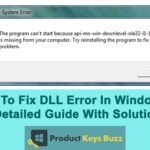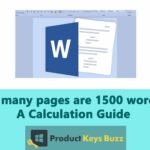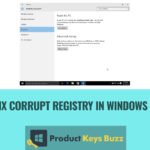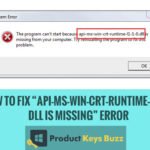As Windows users, you must be aware of the numerous processes that silently run in the background. But most of us hardly know anything about these processes and what they do. One such process is KillerNetworkService.exe, which is found in your program file’s folder. For those unversed, it is an executable file present in your PC’s root folder.
At first glance, KillerNetworkService.exe might appear as a virus, mainly because of the name. However, it is not a virus or malware, but an important computer process. In case, you notice anything suspicious, you should verify the authenticity of the file and ensure it’s not a virus in disguise. To learn more about this topic, we suggest you read through the guide provided below.
What Exactly Is KillerNetworkService.exe?
KillerNetworkService.exe is a file from the Killer Network software made by Rivet Networks. You can usually find it in the folder: C:\Program Files\Killer Networking\Killer Control Center.
This software helps improve network performance for streaming high-quality videos and gaming online. It includes tools like Advanced Stream Detect, which helps sort network traffic for streaming and gaming. In other words, it ensures an enhanced online experience.
You need KillerNetworkService.exe as well as Killer Network software to use its network optimization features for both streaming and gaming. In case, you don’t need these features or facing issues with the software, you can uninstall it. Since this file is not very important, your PC can work fine without it.
Is KillerNetworkService.exe A Virus?
The simple answer is no. It’s a legit background process of the Killer Network software developed by Rivet Networks. This software is designed to enhance network performance, particularly for high-quality online gaming and streaming. Killer Network Service runs in the background to optimize and manage your network settings.
Sometimes, antivirus programs might mistakenly flag Killer Network Service as malware or virus, but this is usually a false alarm. The software itself is safe to use.
However, if you don’t have an Intel Killer Gaming Grade WiFi card and notice Killer Network Service running on your PC, it could be a sign of a potential issue. In some cases, malware can disguise itself as an authentic process like Killer Network Service to avoid detection.
If you are concerned about a process on your Windows system, it’s important to verify its legitimacy. Malware often pretends to be a real Windows Service, so it’s wise to check if the process is genuine.
If you notice Killer Network Service using an abnormally high amount of your computer’s resources for a prolonged period, it might indicate a problem. You are likely to find this process in the C:\Program Files\KillerNetworking\KillerControlCenter directory. In case, you notice the process in a different location, it’s best to uninstall the program and investigate further.
Why Does KillerNetworkService.exe Cause High CPU Usage?
KillerNetworkService.exe is designed to optimize your network traffic, mainly for online streaming and gaming activities. It monitors all outgoing network data and ensures that high-priority tasks get the necessary resources to reduce latency. In other words, it ensures your gaming and streaming activities receive high bandwidth without interference from other network tasks.
However since KillerNetworkService.exe constantly runs in the background to prioritize network traffic, it can place a significant load on your PC’s CPU. Although Killer Network cards are intended to offload some of this work from your main CPU to improve performance, this process can sometimes lead to increased CPU usage.
In some cases, the CPU usage by KillerNetworkService.exe can become higher than normal, which can slow down your entire computer. This issue is mainly noticeable on PCs with less powerful processors, as they may struggle to manage the additional load.
Is It Safe To Stop KillerNetworkService.exe?
Yes, it is safe to stop KillerNetworkService.exe. Unlike other system processes, KillerNetworkService.exe is not critical for your PC’s basic operations. It’s a specialized tool that is designed to optimize network performance for gaming and streaming.
If you choose to disable or stop KillerNetworkService.exe, it won’t harm your computer. You can switch to standard Intel drivers or other network management tools without losing basic functionality. However, you might miss out on some of the performance enhancements provided by the Killer Network card, such as reduced ping times for gaming.
Just be cautious when uninstalling the service, or else, it could lead to Wi-Fi issues. This happens because Killer Network cards rely on KNS (Killer Network Service) drivers.
Is KillerNetworkService.exe Worth Keeping?
Killer Network Service is not a harmful program, but it can sometimes cause high CPU usage. If you leave it like that, it will eventually affect your computer’s performance, making the device slow.
KillerNetworkService.exe is not an essential service, so you can remove or uninstall it from your device without worries. Many users don’t even see a noticeable difference after removing it from their PC.
However, if you enjoy online streaming and gaming and haven’t had any issues with Killer Network Service, it might be worth keeping. It can help reduce lag in multiplayer games, providing a smoother gaming experience. So, if it’s working well for you and you benefit from its features, you can keep it running without worry.
Uninstalling KillerNetworkService.exe
You can’t directly uninstall KillerNetworkService.exe from your PC. To get rid of the process, you will need to remove the entire Killer Performance Suite from your device. If you uninstall the suite, you won’t have any network issues since the suite is not necessary for your computer to function.
To uninstall the suite on your computer, you must follow these steps:
- Access the Control Panel and select “Add or Remove Programs.” For Windows 11, you will find this feature in the Apps section of Settings.
- In the list of installed programs, search for “Killer Performance Suite.” Once you find it, click on the three-dot icon next to it and choose the “Uninstall” option.
- Follow the instructions shown on the screen to complete the uninstallation.
- This will remove both the Killer Network Service and the Killer Performance Suite from your computer.
Best Way To Fix KillerNetworkService.exe High CPU Usage
If KillerNetworkService.exe is causing high CPU usage on your PC, you should follow the steps given below. You can stop the process by using the Windows Services app to reduce high CPU usage.
Here’s how:
- Launch the Windows Services app.
- Search for the KillerNetworkService.exe file.
- Once you find it, right-click on it and choose “Stop.”
- Give it a few seconds for the process to stop completely.
- Exit the Services app and check your CPU usage.
Alternatively,
- Hit the Windows Key + R together on your keyboard to launch the RUN dialogue box.
- Enter services.msc and hit the Enter button.
- In the Windows Services window, look for the “Killer Network Service” option.
- Double-click on “Killer Network Service” to see its properties.
- In the Service Status section, choose “Stop.”
- Hit the Apply button and close the Windows Services app.
- Once done, restart your computer.
By following these steps, you should see an improvement in your computer’s performance and a decrease in CPU usage.
Final Words
KillerNetworkService.exe is a critical component of the Killer Networking suite that is required for optimizing and managing network performance for a better streaming and gaming experience online. The file itself doesn’t cause any problems as long as it is not a virus or malware in disguise. If you notice anything unusual with KillerNetworkService.exe, you should check its legitimacy at once, or remove it from your device.
Table of Contents