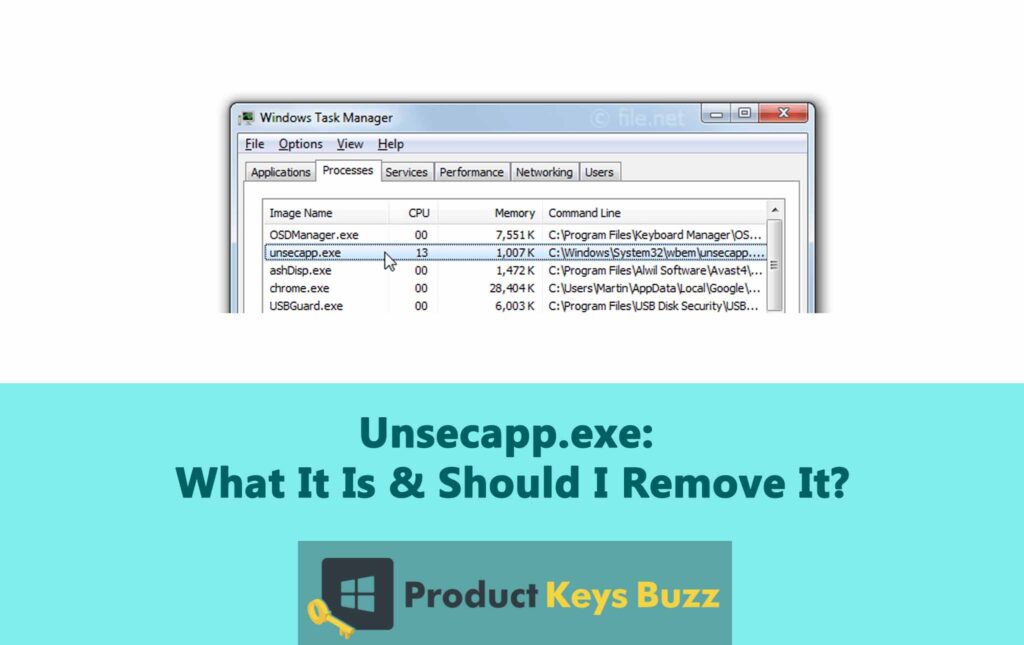A Windows PC includes thousands of processes, applications, services, and drivers spread across the device. No matter, how experienced you are, it is not possible to know all of them by heart.
The processes in your Windows PC help create the interface and keep the device running smoothly. It is also required for loading software, signing in, and more. If any of the processes break down, it is likely to create issues and hinder your workflow.
Speaking of which, Unsecapp.exe is one such process that runs in the background silently. It is a genuine component and a part of the WMI client application. Now the question is should you remove this process or keep it? Let’s find out the details in the below post.
What Is Unsecapp.exe?
Unsecapp.exe is a part of Windows, known as the Sink to receive asynchronous callbacks for WMI client applications. It’s a component of the Windows Management Instrumentation (WMI) system, which helps programs on your computer communicate with a remote server. It starts automatically each time a program uses WMI. It comes in handy in syncing information between the remote server and your PC.
For those unversed, WMI is a set of tools that helps manage operations and data on Windows. It allows developers to write programs and scripts to manage devices, Windows services, user accounts, and other system features, making it a crucial component for the Windows systems.
Unsecapp.exe is a genuine and important file, so you shouldn’t delete it. However, if the file causes issues, you might consider otherwise.
Is Unsecapp.exe A Virus?
The real unsecapp.exe file is an important part of Windows, which means it is safe for your device. But a virus could disguise itself as the same process, causing harm to your device. If that happens, it can have a detrimental effect on your PC. This is why it is important to verify the authenticity of the file.
You can do so by checking the location of the file. The genuine unsecapp.exe file should be stored in the C:\Windows\System32 folder. You can search for unsecapp.exe in the folder and see if it’s there. If the file is present in the mentioned folder, it is likely not a virus.
However, if the file is not in the System32 folder and is located somewhere else, it might be a virus. In that case, you should run a virus scan using reliable anti-virus software. Additionally, you should back up your important data and files to protect them from potential virus attacks.
Is It Possible To Disable Unsecapp.exe?
You can disable the unsecapp.exe service if you like, but it’s not a good idea. This process is crucial for Windows to work properly and disabling it will stop your PC from using WMI when needed. This can seriously impact the performance of your system.
Here’s why you shouldn’t disable unsecapp.exe:
- Windows Functions
Unsecapp.exe helps with communication between programs and remote servers using WMI. If you disable it, many Windows functions that rely on WMI won’t work correctly.
- Third-Party Applications
Many applications use WMI for tasks like monitoring system health, managing devices, and gathering system information. Disabling unsecapp.exe will disrupt these applications and might even cause them to malfunction or stop working.
In short, unsecapp.exe is a vital part of your system, and you should keep it enabled to ensure everything runs smoothly. Disabling it is likely to cause issues with Windows and software that relies on WMI.
Is Unsecapp.exe Safe?
Since unsecapp.exe is an important part of your Windows systems, you are likely to see it in the Task Manager. The file itself is not a threat, so you have nothing to worry about.
To be clear, unsecapp.exe stands for Universal Sink to Receive Callbacks from Applications. It is a part of Windows that helps programs interacts with your system.
Unsecapp.exe helps Windows handle instructions and requests from other software. It works with WMI to make sure your devices, drivers, and apps work correctly.
Unsecapp.exe is a “sink,” which means it helps applications send requests to Windows so they can give notifications or perform tasks. The real unsecapp.exe file is associated with Windows, so it is completely safe for your device.
But sometimes, viruses and malware might use the file name to disguise themselves. This can be risky for your device and should be removed at the earliest. You should let the unsecapp.exe file stay on your PC only if it’s a legitimate process.
Removing Unsecapp.exe From Windows
It is not possible to remove the real unsecapp.exe file from Windows. Since it is one of the important background services, it cannot be deleted or stopped.
This file is a key system process necessary for Windows to function properly. In case, you somehow manage to stop it, it could crash Windows, or force a reboot. In some cases, it might even uninstall the Windows OS. If you want no such things to happen, you should let the file be.
While the genuine unsecapp.exe file cannot be removed, you can indeed delete a file that might be using the same file name. It is possible to have fake versions of the same file on your device. Most times, these are viruses or malware, pretending to be an authentic process. To stop the malware or virus from further harming your PC, you should remove the fake file from your system.
After removing the fake file, you should run a thorough virus check on your PC. This can be done with the help of anti-virus software.
Steps to follow:
If you don’t have antivirus software, you can consider performing a boot-level scan using Windows Security. Here’s how:
- Start by right-clicking on the Start menu and then choose Settings.
- In the Settings menu, go to the Update & Security section, and choose the Windows Security option. This will open a new Windows Security window.
- Now select Virus & Threat Protection on the left, and hit the Scan Options.
- Choose Microsoft Defender Offline scan, and click on the Scan Now button. This will restart your PC and scan your system files for potential viruses or malware.
- If any issues are found, the infected files will be removed. For hard-to-remove malware, you should consider using third-party antivirus solutions.
How To Check If Unsecapp.exe Is Real Or Not?
If you suspect that the unsecapp.exe process on your PC might is not legitimate, you can check its authenticity using the Task Manager.
Here’s how:
- Right-click the taskbar and choose Task Manager.
- Now look for the unsecapp.exe file. For this, you need to access the Processes tab and look for “Sink to receive asynchronous callbacks for WMI client application” under Background processes.
Or, you can search for the file in the Details tab.
- Right-click on the unsecapp.exe file and choose Open file location. This will open the file’s location in Windows File Explorer.
- The real unsecapp.exe should be in the C:\Windows\System32\wbem folder. If the file is located elsewhere, it could be malware.
Final Words
Unsecapp.exe is a legitimate component of the Windows OS, particularly tied to the WMI system. Its presence on your PC is safe and necessary for certain applications and processes to function correctly. However, like any executable file, it’s essential to ensure that it is located in the correct system folder, as malware can disguise itself under this name. With regular system scans and scans, you can keep your device safe and protected.
Table of Contents