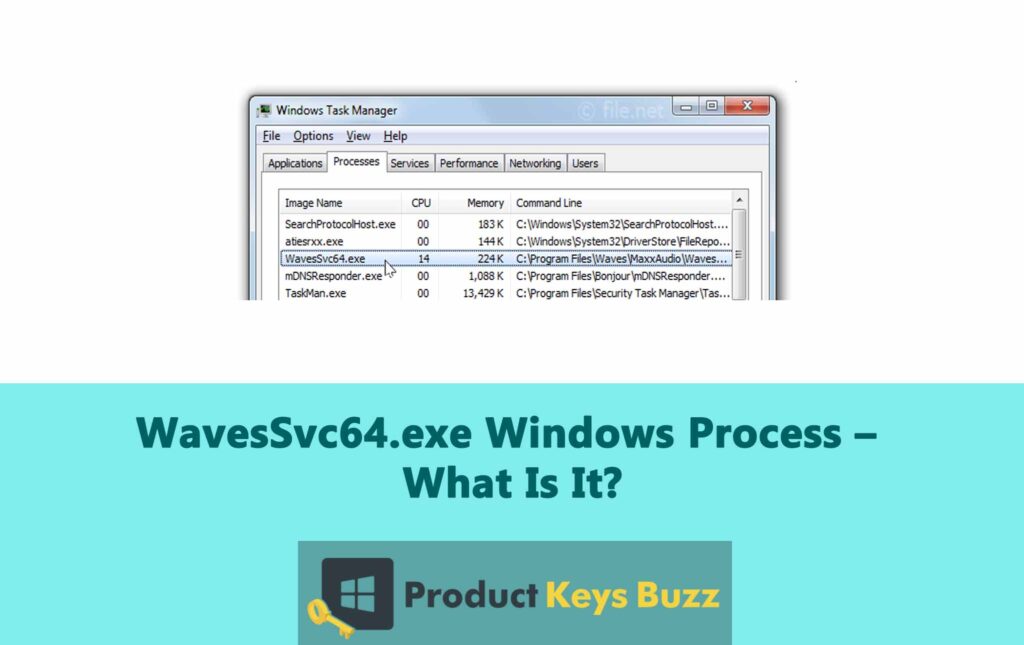When it comes to your PC’s performance and security, you cannot things lightly. As you would already know, Windows have numerous processes running in the background, half of which we don’t even realise. One such process is WavesSvc64.exe. For those unversed, WavesSvc64.exe is linked to the Waves MaxxAudio Service app. It is a part of the Realtek High-Definition Audio Driver or Waves MaxxAudio.
If you see WavesSvc64.exe running in the background, there’s no need to worry because it is a safe and legitimate file. However, things become concerning when it starts consuming more computer resources. If that happens, it could impact the performance of your PC. But no worries, you can stop WavesSvc64.exe from affecting your PC’s performance using a few easy solutions.
If you are looking for a guide to learn more about the WavesSvc64.exe process, you are in the right place. We have covered the details you need to know.
What Is WavesSvc64.exe?
To put it in simple words, WavesSvc64.exe is an executable file for the Waves MaxxAudio Service application by Waves Audio Ltd. You are likely to find this file in the C:\Program Files\Waves\MaxxAudio folder.
Waves MaxxAudio Service is an audio enhancement application that is designed to boost audio quality for consumer electronics. It includes advanced features like volume levelling, sound equalization, spatial enhancement, and bass extension. These features work together to enhance the audio experience of users.
You need the WavesSvc64.exe file for the Waves MaxxAudio Service to work properly. It is works as a main factor for running the core processes and ensuring the audio enhancements are applied correctly. If this file is removed or gets corrupted, the software might not function properly.
Though WavesSvc64.exe is generally safe, it can cause occassional issues like software conflicts or high CPU usage. If Waves MaxxAudio Service is causing issues on your PC, you should remove it. Doing so might reduce the audio quality, but at least you will keep your system safe.
Should You Remove WavesSvc64.exe?
WavesSysSvc64.exe is a safe and valid file that belongs to the Waves MaxxAudio software. However, there are a few situations where removing it from your PC might be advantageous. Let’s break it down for you.
- Compatibility Issues
If the WavesSysSvc64.exe file on your PC is not compatible with other drivers and software on your PC, it’s better to uninstall it to fix the problem.
- Lack of Use
If you have no use for the audio enhancement features provided by Waves MaxxAudio, you can consider removing the WavesSysSvc64.exe file from your PC. This will help free up system resources and also enhance the performance of your device.
- High Resource Usage
If you notice that WavesSysSvc64.exe is consuming a lot of memory or CPU, removing it could help reduce resource consumption and improve system performance.
Before you choose to remove the WavesSysSvc64.exe file from your PC, you should consider the way it will impact your audio experience. As mentioned before Waves MaxxAudio provides various audio enhancements, and removing this file could result in losing those features.
If you are confused about removing the WavesSysSvc64.exe file, you can seek assistance from a technical expert. A professional can help and offer the guidance you need.
How To Check If A WavesSysSvc64.exe Is A Malware?
WavesSysSvc64.exe itself is not malware. But some malware can disguise itself as WavesSysSvc64.exe and penetrate your PC. To make sure you have no such hidden malware on your device, you must verify the authenticity of the WavesSysSvc64.exe file. All you have to do is follow these steps:
- Press the Ctrl + Shift + Esc keys together to launch the Windows Task Manager.
- Go to the “Processes” tab and find WavesSysSvc64.exe in the list of processes.
- Right-click on WavesSysSvc64.exe and choose “Open File Location.”
- Check if the file is stored in the correct directory, which is C:\Program Files\Waves\Maxx\Audio.
- Right-click on the WavesSysSvc64.exe file and choose “Properties.”
- In the “Digital Signatures” tab, check if the file is signed by Waves Audio Ltd.
- If the file is located in the correct directory and carries the official digital signature of Waves Audio Ltd, it is not malware.
- In case, these things don’t match or you feel suspicious about the file, it is better to remove it.
Is WavesSvc64.exe Safe To Run?
The short answer is yes. You can run the WavesSvc64.exe file without worries, as long as it is a legit file. However, if you experience error messages or notice high CPU usage due to this file, there are a few things you can do to address the issue. We have explained the details in the lines below.
- Update Audio Drivers
Make sure all your audio drivers are up-to-date. You can get the latest updates either from your PC manufacturer’s official website or using a driver updater tool.
- Check for Counterfeit Files
Sometimes, the WavesSvc64.exe file might be a variant or counterfeit version. If you suspect this, you should contact the software developer at once. You can also seek professional help to get rid of the file.
- Fix Registry Errors and System Files
With the help of PC maintenance software, such as Outbyte, you can resolve any system file or registry-related issues that might be affecting WavesSvc64.exe.
- Scan for Viruses and Malware
You should always scan files using a trusted antivirus program before running them on your PC. This way you can avoid potential threats and keep your device safe.
Common Errors Associated With WavesSvc64.exe
WavesSvc64.exe is generally safe, but users can sometimes encounter errors related to this file. Here is some common errors users face:
- High CPU Usage: This error can cause your computer to run slowly.
- Error Messages: You might see various error messages indicating issues with WavesSvc64.exe.
To resolve problems resulting from the WavesSvc64.exe file, you can try out these tips:
- Restart your PC to resolve minor software glitches and restore normal functionality.
- Use a reputable antivirus program to scan your system. Make sure that there are no malware or viruses on your PC.
- Check for and install any available updates for Windows. Keeping your OS up-to-date can fix compatibility issues and improve system stability.
- Make sure that all your device drivers, especially audio drivers, are updated. You can do this via the Device Manager or by downloading drivers from your PC manufacturer’s website. Updated drivers can fix bugs and improve performance.
- Temporarily disable Waves MaxxAudio. Doing this can help you identify if it’s the cause of the issue.
- Uninstall and reinstall Waves MaxxAudio. This ensures you have a clean, updated version of the application.
- Perform a clean boot to identify if background programs are causing conflicts with WavesSvc64.exe.
How To Re-register WavesSvc64.exe?
By re-registering the WavesSvc64.exe file, you may be able to reduce the high CPU usage. Here’s what you need to do:
- Go to the Start Menu and search for “Command Prompt.”
- Right-click on it and choose “Run as administrator”.
- In the Command Prompt window, enter cd C:\Windows\System32 and hit the Enter button.
- Enter regsvr32 WavesSvc64.exe and press Enter. This will re-register the WavesSvc64.exe file.
- Once you are done, restart your PC to apply the changes.
Final Words
WavesSvc64.exe is an essential component of the Waves MaxxAudio Service, which is required for enhancing the audio experience on computers. While the file is safe to run, it can sometimes cause high CPU usage. If you are facing issues with the file, you can either resolve the problem or remove the file.
Table of Contents