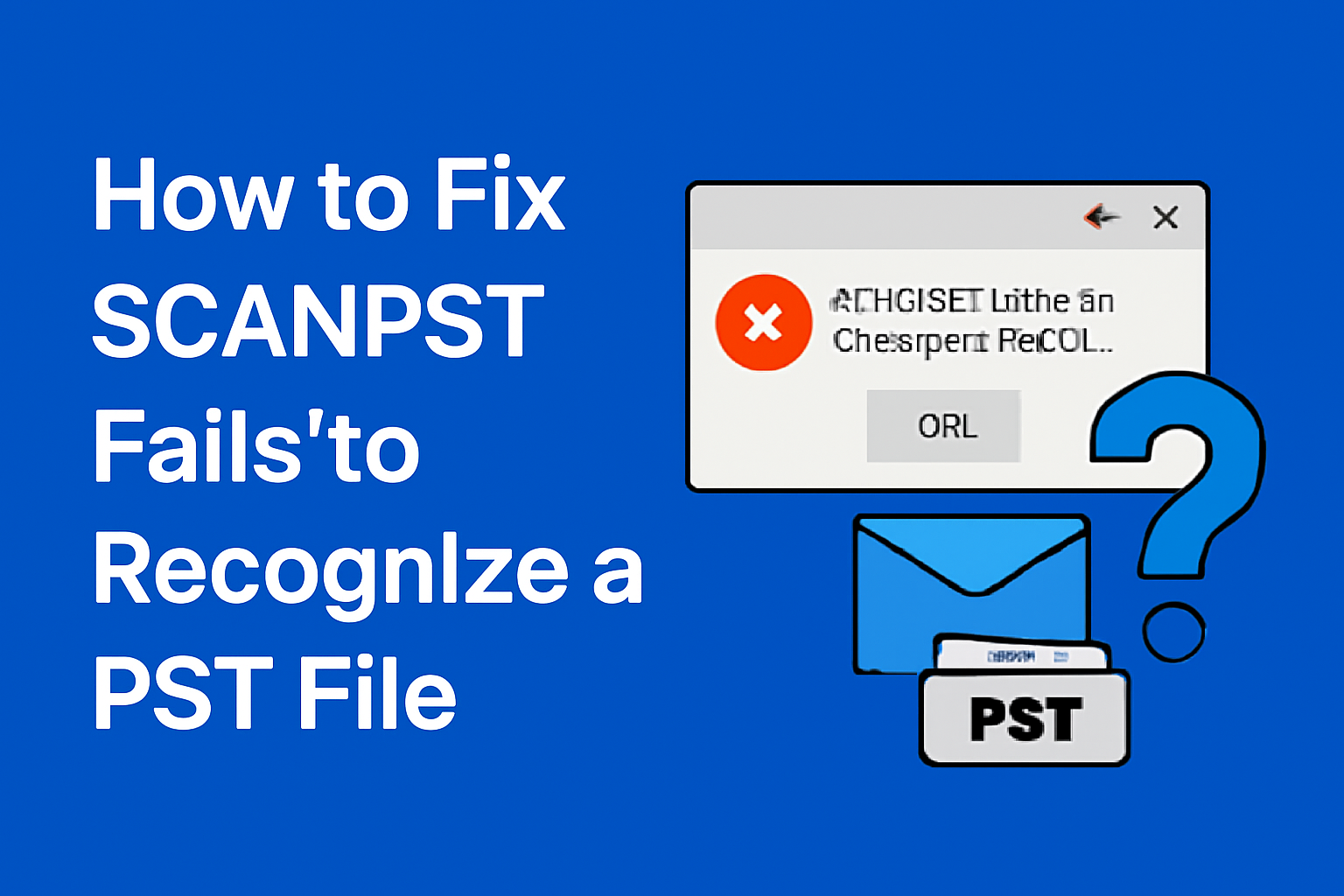An Outlook Data File (.pst) is as vital to Outlook as a hard disk is to a computer. PST literally means the Personal Storage Table. Sometimes it is also referred as the personal folder. It stores users’ email messages and other mailbox data such as contacts, calendar events, and appointments, on the local device. Another reality that every Outlook user must understand that these crucial data files (.pst) are prone to corruption. It is also true that the corruption, which arises from factors like large file sizes, sudden system shutdowns, etc., poses the existential threat to data stored in the .pst files. If not maintained, the crucial data may get vanished.
ScanPST.exe is a built-in utility developed by Microsoft. It is the best for fixing small .pst files (upto 2 GB) with minor or moderate issues. This utility can efficiently address header issues and inconsistencies. It can also rebuild errors in the file structure. However, this utility may struggle or fail completely to fix complex scenarios, like a file damaged by a malware attack.
Many users also experience a scenario where ‘ScanPST fails to recognize a PST file.’ This is a matter of great concern. Varied reasons can lead to this scenario. But majorly, this error is caused by the complex file corruption. Other issues that can result in this error include incompatible file formats, issues with file location/ permission. If you are looking for complete PST recovery solution, then this post is just for you. This guide titled ‘SCANPST Fails to Recognize a PST File’ will shed light on possible reasons behind this issue and how to fix it effectively.
Decoding the Error:
Before moving forward, let’s understand why ScanPST fails to recognize a PST file. Following are some popular causes for this problem:
- Severe Corruption: We have stated in the earlier portion of the post that ScanPST is developed keeping in mind several minor-to-medium level corruption scenarios (like header inconsistencies, or corrupted folder structures). The utility may fail while fixing a badly damaged data file (.pst).
- A Big Data File (.pst): With time the .pst file size grows owing to the data and meta data accumulation. In some cases, the file size surpasses Outlook’s maximum file size limit. Let’s clear up the haze from the file size limit. The 2010 edition of Outlook has a 20 GB limit. It is 50 GB for 2013 and newer versions. If the .pst file gets bigger than the allowed size, problems can happen. In such cases, ScanPST may not be able to read the file.
- Compatibility Issues: If there is a compatibility issue between an Outlook version and the format of .pst file, it is difficult for ScanPST to read the file. For example, if a user tries to fix problems from the 2007 version using the latest Outlook on a new device.
- Virus Attack: ScanPST’s algorithm may fail to address extremely complex corruption scenario. This functionality might not be able to fix a .pst file that has been damaged by a virus.
- File System Errors: Some bad sector can also prevent ScanPST to detect and repair the corrupt data file (.pst).
- Encrypted File: ScanPST may fail to access an encrypted, password-protected or incomplete Outlook data file (.pst).
How to Recover Data When ScanPST Fails:
After exploring different reasons that can prevent ScanPST from recognizing a .pst file, let’s move on to discuss solutions to fix this issue. Check the below guide:
Fix 1: Shutdown & Restart MS Outlook:
Follow the below steps:
- Browse the search bar by clicking the search icon or pressing Windows key + S.
- Navigate to the ‘Task Manager’ tab and explore it.
- After this click ‘More Details,’ tab.
- Press ‘Processes’ tab.
- Choose Outlook from the list.
- Click the ‘End Task’ button.
- Restart the app.
Fix 2: New Outlook Profile Creation:
The next method to fix ‘ScanPST fails to recognize a PST file,’ error is to make a new Outlook user profile. Follow the below steps:
- Navigate to the Control Panel.
- After this browse the Mail option.
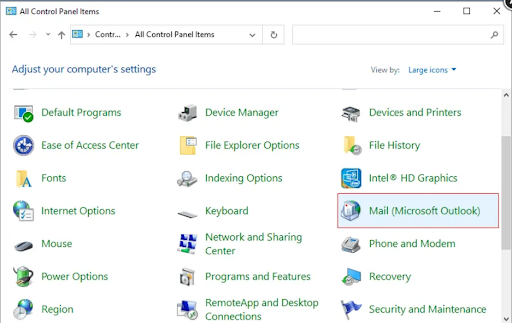
- Press ‘Profile’ section.
- After this click ‘Show Profiles.’
- Press Add.
- Then name your newly created profile.
- Press ‘Finish’ to proceed.
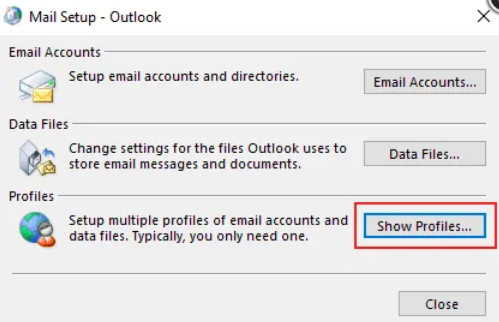
- Now set the new profile as a default one.
- Go back to Mail (in the Control Panel).
- Check ‘Always use this profile’ option.
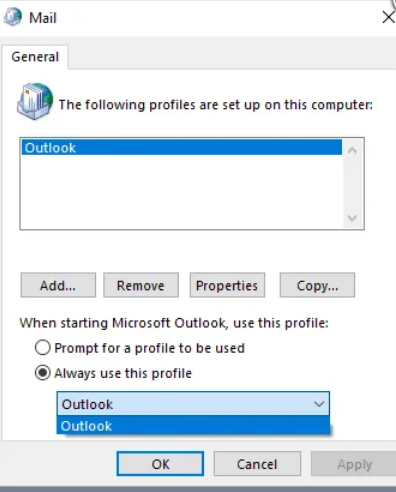
- Go to the new profile.
- Press ‘OK’ tab to proceed.
- Then restart the Outlook.
- Inspect if the issue has been fixed or not.
Recommended Solution:
There is a high possibility that the above solutions may fail to fix ‘ScanPST fails to recognize a PST File’ issue. For the complete PST recovery solution, Outlook users are required to utilize some specialized software. These advanced tools speedily scan and resolve corruption issues in the PST file. Many Outlook users often use a tool called Stellar Repair for Outlook. It is smart enough to detect and repair even an inaccessible or severely-corrupted .pst file of any size. Its quick repair speed is appreciated by IT admins. The trial version of this software also offers the preview the repaired .pst file with all its content. Additionally, Stellar is compatible with all Outlook versions.
Conclusion:
The above guide titled ‘SCANPST Fails to Recognize a PST File’ sheds light on the importance of .pst file. We have discussed various reasons that prevent built-in ScanPST to recognize a .pst file. Such reasons range from complex corruption, an oversized data file size and file system errors to a virus attack. We have also discussed pst repair tool, an advanced tool that offers complete PST recovery solution. This reliable tool features a friendly GUI. It is too smart to recognize and repair even a severely damaged .pst file (like in the case of a malware attack).
Table of Contents