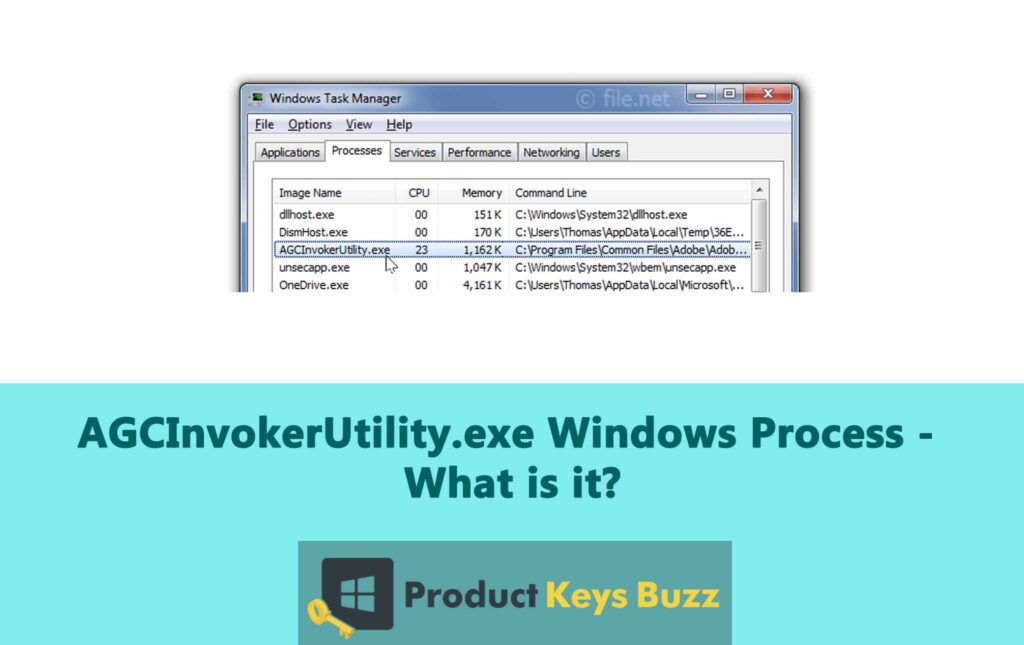You must have wondered what AGCInvokerUtility.exe is, after seeing it running on your Windows PC. We are here to explain the process and whether you should keep it in your system.
It is common knowledge that every software has certain executable files and utilities that it cannot work without. These components are essential for the smooth functioning of the software. Similarly, AGCInvokerUtility.exe is a component of Adobe’s software suite. It is developed by Adobe Systems and is tied to the Adobe Genuine Software Integrity Service.
While the AGCInvokerUtility.exe file is genuine, it can sometimes create issues on your PC. To handle AGCInvokerUtility.exe and address the problems resulting from it, you must learn more about the process. In this guide, you will find the details you need to know about AGCInvokerUtility.exe.
What Is AGCInvokerUtility.exe?
AGCInvokerUtility.exe is also known as Adobe GC Invoker Utility. It happens to be a part of Adobe Systems and is usually found in the C:\Program Files (x86)\Common Files\Adobe\AdobeGCClient folder.
This utility is developed for Adobe’s suite and is closely linked to the Adobe Genuine Software Integrity Service. It is designed to check if your Adobe products are authentic and licensed. It operates in the background to ensure there are no illegal modifications and unauthorized changes to the Adobe software and its licensing.
AGCInvokerUtility.exe confirms that your Adobe software is genuine and fully licensed. It also proves to help fight software piracy and keep Adobe products secure. If your Adobe products are legally obtained, this process should not create problems.
However, AGCInvokerUtility.exe can sometimes be resource-intensive, potentially slowing down your computer. If you are having issues with the file, or no longer use Adobe products, you can remove it from your PC. But if you want to use Adobe products, you should better check the authenticity of the file. That’s because sometimes viruses and malware disguise themselves using the same name.
Can You Disable AGCInvokerUtility.exe?
AGCInvokerUtility.exe supports the performance of Adobe programs. While it is a genuine file, it is not free of problems. Many users have complained about agcinvokerutility.exe causing problems on their PC. For example: consuming more memory space, or CPU power.
When AGCInvokerUtility.exe starts consuming more resources than normal, it can cause your device to slowdown. This in turn can hinder your workflow and lead to other issues. Additionally, there have been instances where the AGCInvokerUtility.exe file has acted like malware.
Whether you should disable the AGCInvokerUtility.exe file or not, depends on the situation you are facing. If the file is causing harm to your system, it is better to stop or disable it. But if the file is working fine, you can let it stay and support the Adobe programs on your system.
It should be noted that removing the AGCInvokerUtility.exe file will create problems while using Adobe software.
Do AGCInvokerUtility.exe Need To Run In The Background?
Many people download pirated Adobe products from unauthorised sites. These versions can often have hidden problems.
When you install a pirated app, it might include malware that you might know about. Although it’s rare, malware can disguise itself as AGCInvokerUtility.exe. So, it’s important to check if these files are legitimate. This is especially important if you download and install the app from an unofficial source.
If the files are genuine, they are safe and can be left running in the background. Also, disabling AGCInvokerUtility.exe won’t help, as it will restart when you reboot your PC. To fully get rid of the process, you must remove it from your device.
How To Disable AGCInvokerUtility.exe?
If you are determined to disable AGCInvokerUtility.exe, there are a few ways you can go about it. By disabling this file, you can prevent it from creating further issues on your system. To help you out, we have detailed the solutions in the lines below.
Method 1: Disable AGCInvokerUtility.exe From Task Manager
One of the easiest and quickest ways to disable AGCInvokerUtility.exe is by using the Task Manager. It takes just a few steps to complete this process.
Here’s what you need to do:
- The first thing you need to do is open the Task Manager. For this, you should press the Ctrl + Shift + Esc key together.
- Access the Processes tab and right-click on AGCInvokerUtility.exe. Then, select the End Task button.
- Navigate to the Startup tab and right-click on Adobe GC Invoker Utility. Next, choose the Disable option from the available menu.
- Once you are done with the above steps, restart your PC. This should stop AGCInvokerUtility.exe from running in the background.
Method 2: Delete All AGCInvokerUtility.exe Related Files From the Registry
By removing all AGCInvokerUtility.exe related files from the Windows registry, you can stop the process from creating problems. To go about this method, you should follow these steps:
- Launch the Run dialogue box by pressing the Win + R key at the same time.
- Enter regedit and hit the Enter button.
- Go to the Registry Editor, and press the Ctrl + F key together. This will give you access to the Find box.
- Enter agcinvokerutility.exe in the Find box and select the Find Next option to find all related files.
- Press Ctrl + A to select all highlighted files and then hit the Delete key.
- This will delete all files related to AGCInvokerUtility.exe from the registry.
Method 3: Uninstall GC Invover Utility From Control Panel
If you are not sure about the previous two methods, you can try uninstalling the program from your system. In this case, you will need to follow these steps:
- Go to the search box and enter Control.
- Select Control Panel as it appears in the context menu.
- Change the type to Category from View by.
- Go to the Programs section and select the Uninstall A Program option.
- Access the GC Invoker Utility app and right-click on it. Choose the Uninstall option.
- Hit the Yes button and follow the instructions as shown on the screen. This will uninstall the program from your system.
- Launch File Explorer by pressing the Win + E keys.
- Go to the following path: C:program files (x86) Common Files Adobe Adobe GC Client.
- Choose the Adobe GC Client folder and delete it.
Method 4: Restart Your PC In Safe Mode
Sometimes, you don’t have to do much, but simply give your PC a restart. This should resolve the problem that you are facing.
All you have to do is restart your device in Safe Mode. Doing so will remove or disable Adobe Invoker Utility. Just so you know Windows loads with minimal settings in Safe Mode. This in turn helps reduce the risks of errors.
Method 5: Reinstall The Program
You can also try reinstalling the program to resolve the issues you are facing. Here’s how:
- Go to Windows search and enter Control Panel in the box. Hit the Enter button.
- Choose Programs, followed by Uninstall a program
- Right-click on the Adobe product and choose the Uninstall button.
- Follow the instructions that appear on the screen.
- Once you are done, reboot your computer and install the app again.
Final Words
AGCInvokerUtility.exe plays a crucial role in ensuring the authenticity of Adobe products. While it is generally safe and necessary for the proper functioning of Adobe software, it might create issues like high CPU and memory usage. If you encounter such problems, it’s better to investigate and, disable the utility if needed.
Table of Contents