How to Fix VLC No Sound Issues
VLC Media Player is undoubtedly the most popular audio and video player. It is mainly because of its ability to play the files of almost any formats like Mp3, Mp4, Mkv, Wav, Avi, and many more. Its minimalistic interface and powerful usability also make it a user favorite.
However, like any other software program, even VLC media player can suffer from a technical glitch sometimes. One such common glitch is VLC no sound. If the audio is working, but you feel the volume is very low, then you can try some audio boosters to enhance the sound experience. There could be a number of reasons for this issue.
In this guide, we would discuss a few reasons that could cause no sound issue in VLC and how to fix them.
Reasons for VLC No Sound Issues
As already mentioned, there could be a number of reasons for the no audio glitch in the VLC player. We would list out the most common of them.
1. Damaged or Unsupported Codecs
It is the most common reason for the no sound issue. Codec is the software that represents two words Compress and Decompress. It first compresses data for the quick transferring and then decompresses it for the playback or editing purpose.
Some Codecs are incompatible with VLC player, so if your playback files contain an unsupported codec, it will likely to cause a no audio issue.
Another reason could be while updating a codec, it got installed incorrectly and damaged itself.
2. Corrupted Playback Files
Another reason for a sound failure in the VLC player is because of corrupted video or audio files. It could happen because of a broken download while downloading during network interruption or a malware attack on the file that is being played.
3. Changes in Configuration Settings
It could have happened that you might have accidentally changed the default settings of the VLC media player, that would have muted it. You have to reset the settings to default, for solving the problem.
Fixes for VLC No Audio Issues
Now let us list out some easy fixes for the no sound issue in the VLC player.
1. Unmute the Audio
Your VLC player might have accidentally got muted. For fixing it follow these steps:
-Open the VLC Media player and look at the bottom-right corner. You would notice that sound is set to mute. Click on the volume icon to unmute it
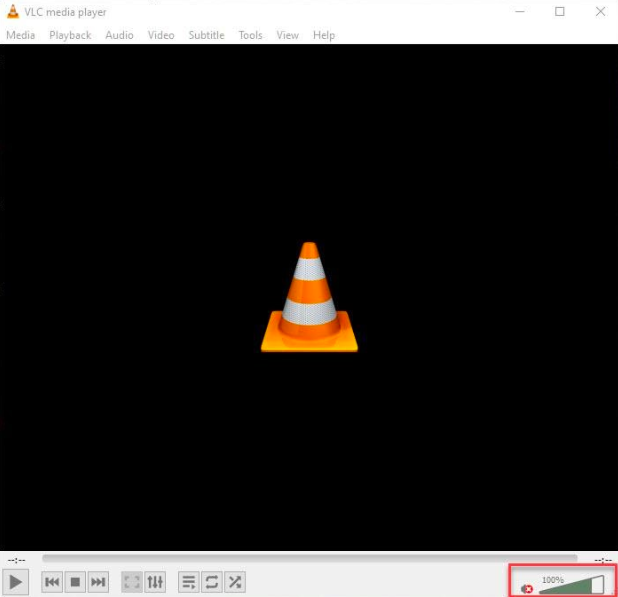
The sound should be back in the VLC player
2. Adjusting VLC Audio settings in Preferences
Other than this, there is another setting that might have disabled the audio.
– In the VLC player, go to the Tools tab and then Preferences.
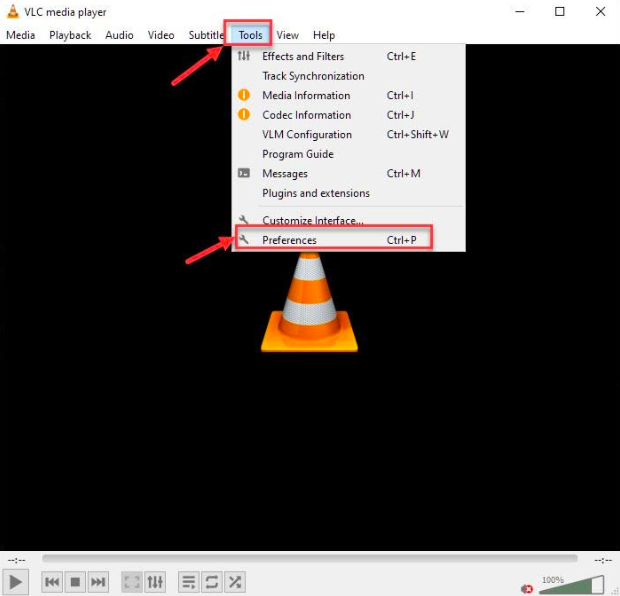
– Go to Audio and check on “Enable Audio.”
– Under the Output option set Output Module as DirectX audio output from the drop-down menu.
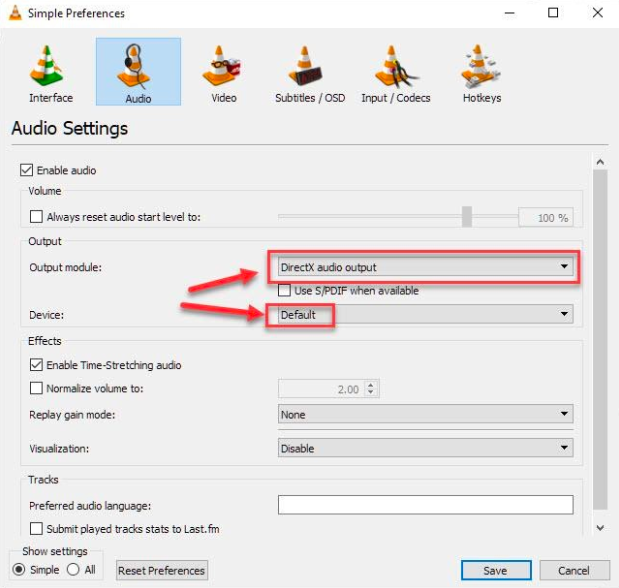
If this didn’t work, try with other Output Modules. You are done, and hopefully, audio is back in the player.
3. Reset the Preferences Settings to Default
If the above two option didn’t worked for you, then instead of tweaking more settings, try to reset the Preferences
Go to Tools -> Preferences. At the bottom click on Reset preferences
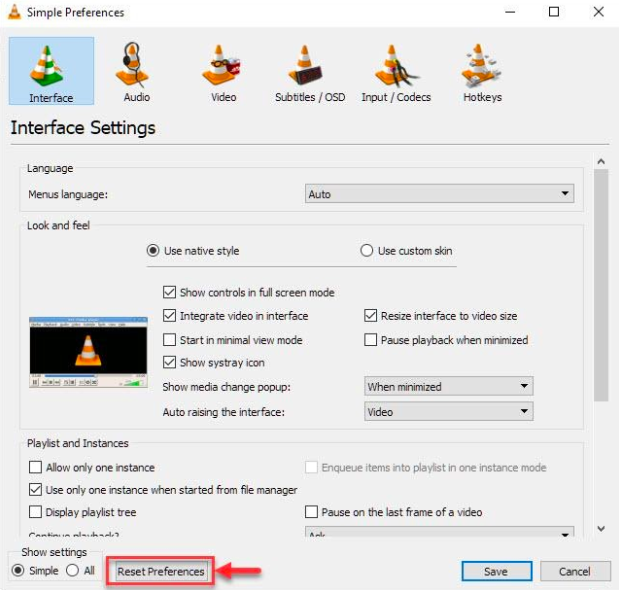
4. Disable all enhancements in Control Panel
If you are still struggling with no sound in VLC, then try disabling all audio enhancements.
– Go to Control Panel and click on the Sound option.
– Select a sound device and click on Properties.
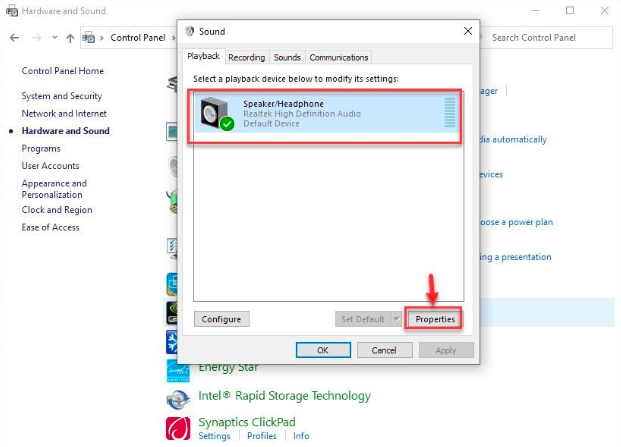
– Check on Disable all enhancements and apply settings.
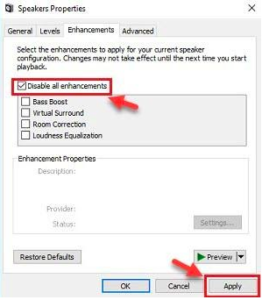
5. Reinstall Fresh Version of VLC
The no sound issue in VLC player could also be because of an outdated version of the player. It may also be due to the current version has been corrupted. So it is better to uninstall and then reinstall VLC completely.
For that, go to Control Panel -> Uninstall a Program.
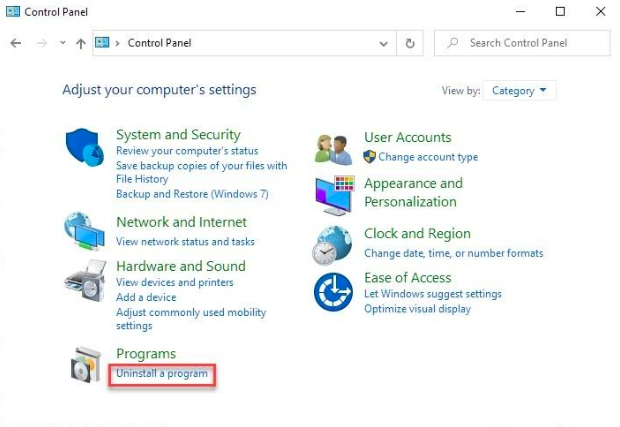
Choose VLC Media Player from the list and click Uninstall at above.
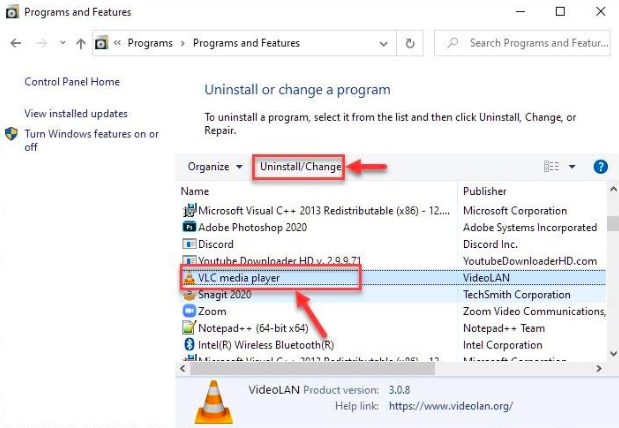
Now got to official VLC Media Player site and download & install the fresh version of VLC.
6. Disable and Enable Audio Track
You could try this another simple and straightforward step if nothing worked for you til now.
– Open the file which you want to play on the VLC player.
– Go to Audio -> Audio Track and then Disable and Enable the audio track.
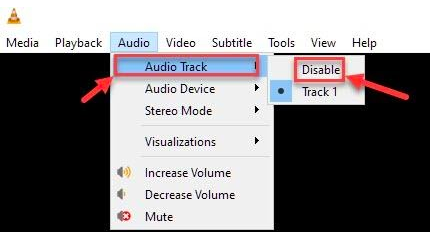
7. Change the Format of Video or Audio Files
Although VLC Media Player supports almost all the video and audio playing formats, there might be some problem with the current format of the file. That is why sound is not playing.
For tackling this issue, it is recommended to convert the playback files into a different format than the current one. Conversion can be carried through various Converting Software available for free online. There are many web applications also available for video and audio conversions.
Final Words
These are all the possible methods that can be applied to solve the VLC no sound issue. If your problem is still not fixed, there might be a hardware problem. There could also be a compatibility issue between the software and hardware. Check and install correct sound drivers. If you still have some issues with the VLC, you can try a different player and check whether your problem is fixed or not.
Table of Contents






