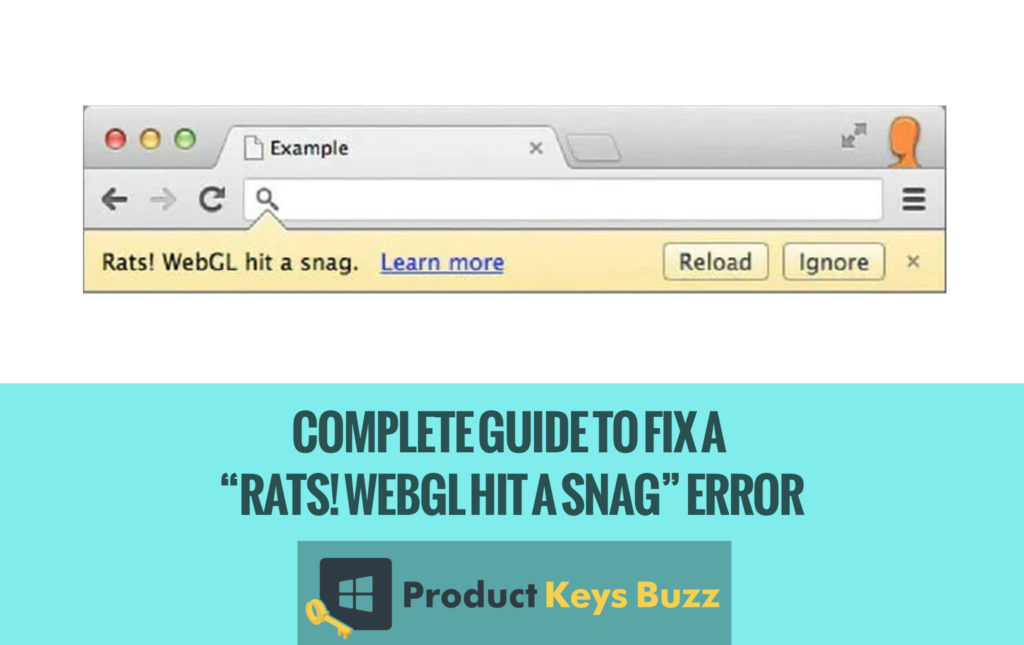There are different types of browser in this world of the internet. Google Chrome is the best of them. The user interface of this browser is excellent and very user-friendly. But sometimes you can encounter an issue which is stated as “Rats! WebGL hit a snag.” This error will only take place when the content of WebGL is not compatible with the browser. The error comes for several times, so we should think about eliminating all the issues of the WebGL.
Guide to Fix a “Rats! WebGL Hit a Snag” Error
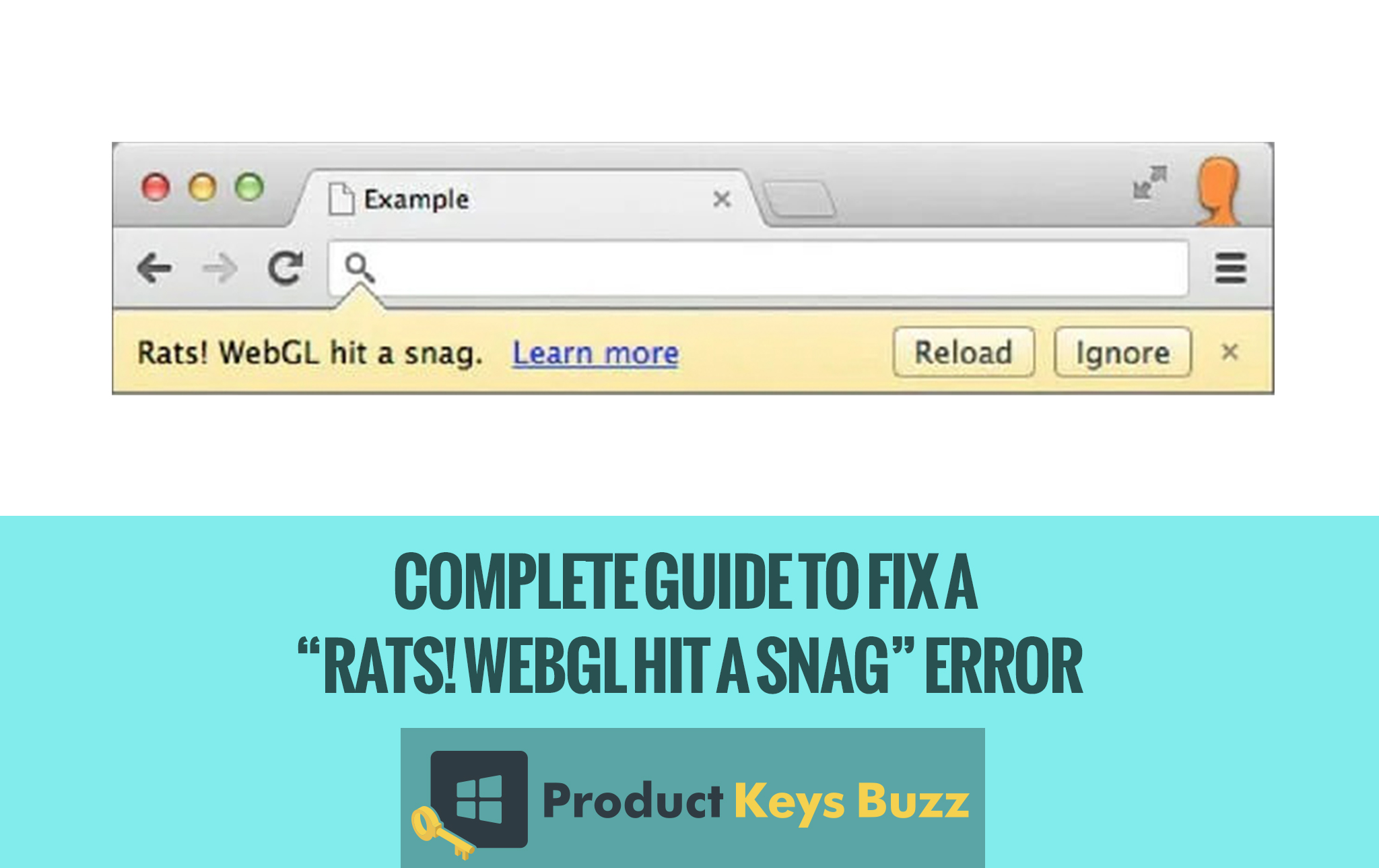
About WebGL
WebGL depicts a library of web graphics, and it also shows the graphics of 2D and 3D’s interactive rendering. The WebGL does not require anything of add-ons and plug-ins. So in this way, WebGL gets a better place.
The programming of this software is made of Javascript. It can permit the display’s interactive 2D and 3D graphics. It also provides massive support for the essential tools of different types of plug-ins.
There are different reasons behind encountering the errors of WebGL in a Chrome browser. You might encounter an error when you are trying to open a webpage which is coded by large Javascript. Most of the time, it occurs during the loading period of massive music or video streaming websites, because it is created with a heavy coding of Javascript.
This kind of error can also take place while loading a website of map or game. There is various operating system (Android, Linux, Mac, Windows), which encounters this error.
Read more: Complete Guide to Fix Microsoft Compatibility Telemetry High Disk Usage
The founder of WebGL
Vladimir Vukicevic was an American-Serbian software engineer, who developed the basic work to create WebGL.
- In the year of 2007, he started his work on a prototype for the canvas element, which was related to the HTML document.
- In the year of 2011, WebGL was created by Kronos group.
Multiple steps to get rid of “Fix Rats! WebGL Hit a Snag”
- There is a different method to omit this type of errors. The problem can be solved by refreshing the webpage multiple times. After updating the page, the browser will try to search for different types of solution. The error will arrive again if you are unable to refresh the webpage. So, the simple methods of rectifying this issue are-
By switching on the Hardware acceleration
The first option is to open the webpage and then clear follow the underneath steps.
Click on the three dots which is situated on the top right corner of the website -> go to the Settings-> switch on the option of Hardware Acceleration by clicking on it.
- If you are facing the similar kind of issue, then you must reinstall the chrome browser because you have already enabled the hardware acceleration option by clicking on it.
By resetting the Chrome browser
If you are encountering the same problem of “Rats! WebGL Hit a Snag Error”, you must try the process of resetting the chrome application. You have to follow some simple steps to get rid of the problem by this method.
- Open the Chrome browser, by double-clicking on the icon and follow the underneath steps-
- Click on the three dots sign which is a symbol of customizing and controlling the Google Chrome-> choose the settings option->Advanced-> Settings-> click on the option of Restore Settings so that it can show the option of original default ones.
- When the last step completes, a window will appear on the screen. There will be an option of reset settings. Click on that to reset the Chrome browser of your system.
Read more: How to fix corrupt Registry in Windows 10, 8, 8.1?
By disabling WebGL
This is the third method to get rid of the Rats! WebGL Hit a Snag error. This method is based on the disabling of the WebGL. You can execute this option by following these steps.
- Double click on the Chrome icon and type chrome://flags in the address bar of the browser.
- If you find the WebGL font, just disable that on the browser.
By updating the Chrome browser
If the above three methods can’t solve the issue of Rats! WebGL Hit a Snag; then there is only one option. You should search for a new update of this application. The latest update will almost eliminate all the bugs, and you can use the internet through this browser.
Read more: How to Fix “API-ms-win-crt-runtime-l1-1-0.dll is missing” Error
The benefits of using the WebGL
There are various advantages of using WebGL. Which are-
- Easy setup process
The WebGL is mainly integrated through HTML 5. Additional setup is not required in this case. If you want to create an application of WebGL, you need a browser and a text editor.
- Open Source
WebGL is a type of open source. You can quickly view the source code of the library. You should develop the process of understanding of the working principle of the browser.
- The support of mobile browser
WebGL can have access in multiple mobile browsers like Chrome for Android, Android browser and IOS Safari.
Read more: Step-by-Step Guide to Fix an “err_connection_timed_out” Error
Javascript Programming
The WebGL programming is vitally developed by the Javascript language. You can get a proper interaction of the HTML document by viewing the internal codes of WebGL. If you want to enrich this application, you can use the HTML technologies and Javascript library.
- Auto management of the storage memory
Javascript is compatible with the memory management feature. You don’t need to worry about manual allocation. WebGL gets the same facility of Javascript.
- The compilation is not needed
Javascript is the product of half-HTML and Half-programming. Compiling the file is not needed to execute the script. You can easily have access to opening the source file so that you can check the results. Compiling the WebGL software is unnecessary because the Javascript creates it.
Read more: How to Fix Dns_probe_finished_bad_config error in Chrome [Solved]
Different types of browser which has the capability to support the WebGL
- Web browser
Internet Explorer- version -11 or above
Google chrome-version—39 or above
Safari-Version-8-partial support
Firefox-version-36 or above-partial support
Opera-version-27 or above-partial support
- Mobile browser
Chrome for Android-version-42-partial support
Android browser-version-40-partial support
IOS Safari-version-8.3-complete support
Opera Mini-version-8-does not support
Blackberry Browser-version-10
IE mobile-version-10-Partial support
So, we have already discussed the process of excluding the Rats! WebGL hit a snag error. The first two methods will give complete relief from this problem. The third option is to update the application, which an alternative one. You can also ask your doubts by posting a question on the browser. The expert team of Chrome will help you with your issues.
Read more: Step-by-Step Guide to Fix “pvp.net patcher kernel has stopped working”
Table of Contents